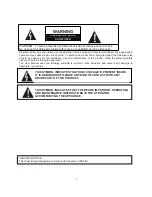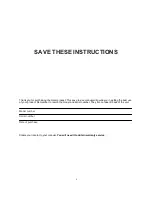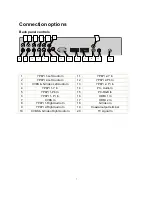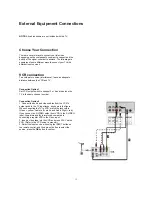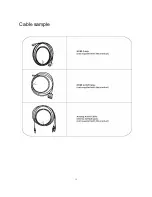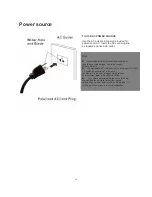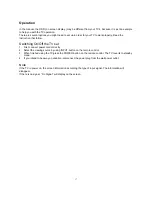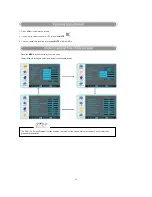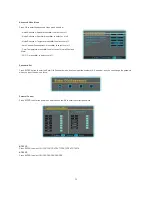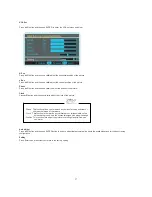12
External A/V Source Setup
How to connect
Connect the audio and video cables from the external
equipment's output jacks to the TV input jacks, as shown
in the figure. When connecting the TV to external equipment,
match the jack colors (Video = yellow, Audio Left = white,
and Audio Right = red).
How to use
1. Select the input source with using the INPUT button on
the remote control.
2. Press the
/
button to select the desired source.
3. Press the
OK
button to confirm.
4. Operate the corresponding external equipment.
DVD connection
How to connect
1. Connect the DVD video outputs (COMPONENT) to the Y
Pb Pr jacks on the TV and connect the DVD audio outputs to
the Y Pb Pr Audio IN jacks on the TV, as shown in the figure.
2. If your DVD only has an S-VIDEO output jack, connect
this to the S-VIDEO input on the TV. as shown in the figure.
Note
If your DVD player does not have component video output,
use S-Video.
How to use
1. Turn on the DVD player, insert a DVD.
2. Use the INPUT button on the remote control to select Y Pb
Pr mode.
3. Press Play button on external equipment for program play.
4. Refer to the DVD player's manual for operating
instructions.
Component Input ports
To get better picture quality, connect
a DVD player to the
component input ports as shown below.
Note
The audio input terminal of AV IN 1 is compared with S-VIDEO.
Содержание PVQ42VGB
Страница 15: ...15 Cable sample...