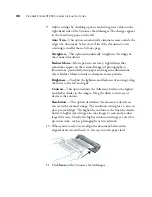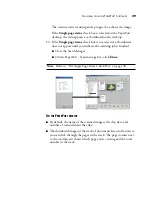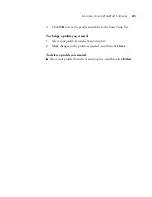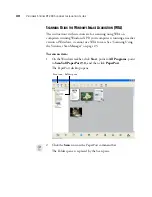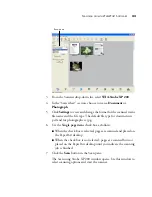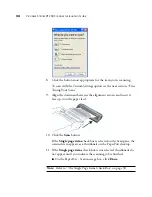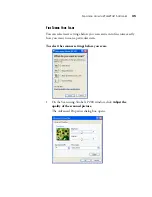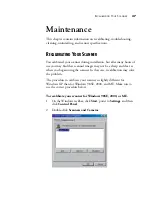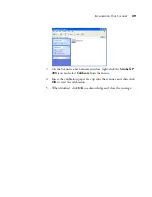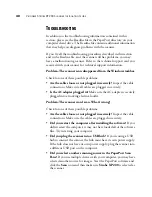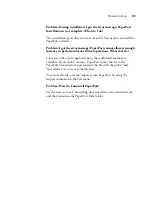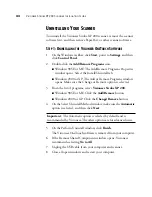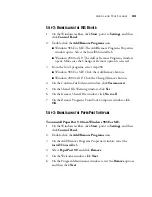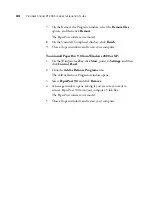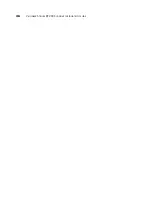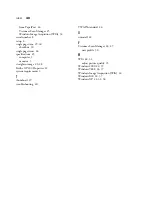42
V
ISIONEER
S
TROBE
XP 200 S
CANNER
I
NSTALLATION
G
UIDE
U
NINSTALLING
Y
OUR
S
CANNER
To uninstall the Visioneer Strobe XP 200 scanner, remove the scanner
software first, and then remove PaperPort, or other scanner software.
S
TEP
1: U
NINSTALLING
THE
V
ISIONEER
O
NE
T
OUCH
S
OFTWARE
1. On the Windows taskbar, click
Start
, point to
Settings
, and then
click
Control Panel
.
2. Double-click the
Add/Remove Programs
icon.
■
Windows 98SE or ME: The Add/Remove Programs Properties
window opens. Select the Install/Uninstall tab.
■
Windows 2000 or XP: The Add or Remove Programs window
opens. Make sure the Change or Remove option is selected.
3. From the list of programs, select
Visioneer Strobe XP 200
.
■
Windows 98SE or ME: Click the
Add/Remove
button.
■
Windows 2000 or XP: Click the
Change/Remove
button.
4. On the Select Uninstall Method window, make sure the
Automatic
option is selected, and then click
Next
.
5. On the Perform Uninstall window, click
Finish
.
The Visioneer OneTouch software is removed from your computer.
6. If the Remove Shared Components window opens, Visioneer
recommends selecting
No to All
.
7. Unplug the USB cable from your computer and scanner.
8. Close all open windows and restart your computer.
Important
: The Automatic option is selected by default and is
recommended by Visioneer. The other options are for advanced users.