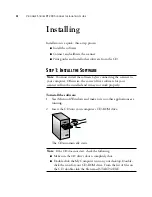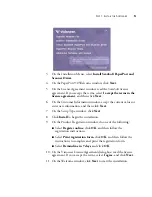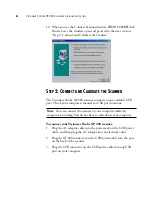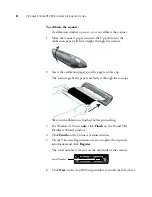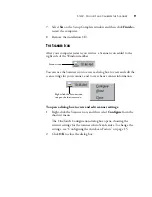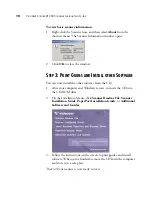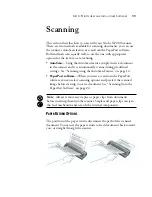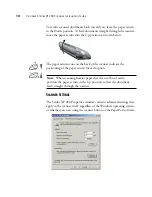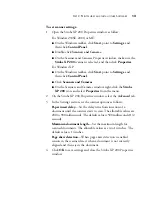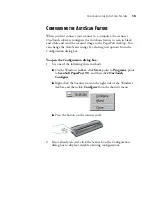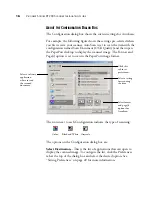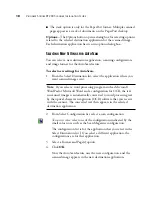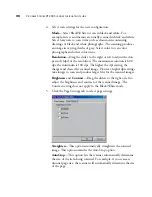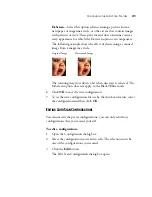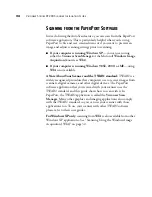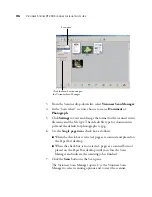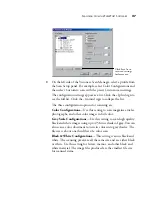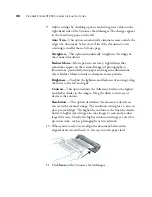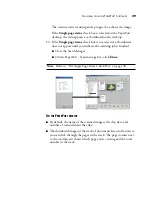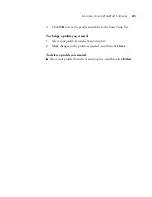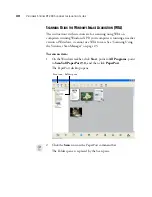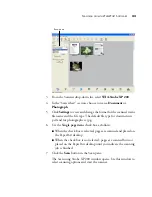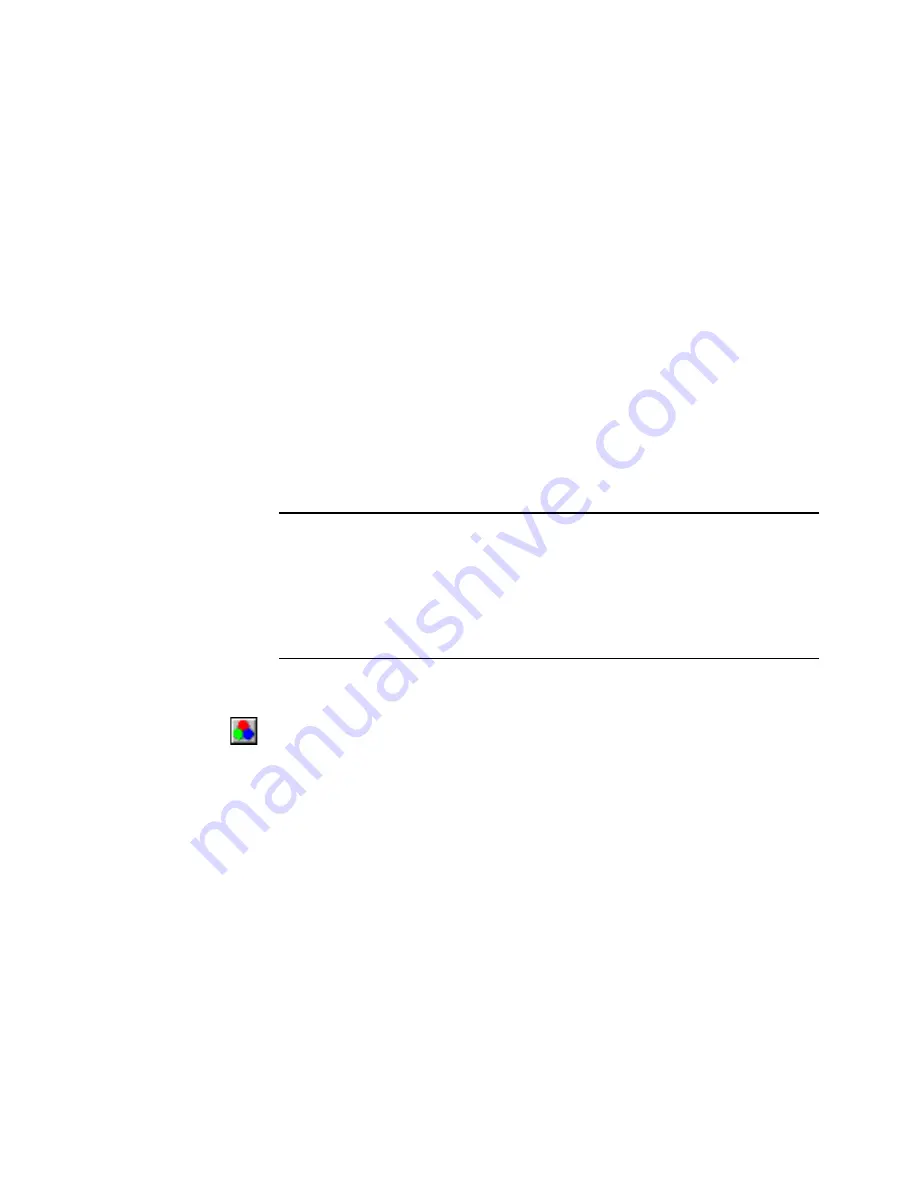
18
V
ISIONEER
S
TROBE
XP 200 S
CANNER
I
NSTALLATION
G
UIDE
■
The stack option is only for the PaperPort format. Multiple scanned
pages appear as a stack of documents on the PaperPort desktop.
Options
—The Options button opens a dialog box for selecting options
related to the selected destination application for the scanned image.
Each destination application has its own options dialog box.
S
ELECTING
N
EW
S
ETTINGS
FOR
A
UTO
S
CAN
You can select a new destination application, scanning configuration,
and image format for the AutoScan feature.
To select new settings for AutoScan:
1. From the Select Destination list, select the application where you
want scanned images sent.
2. From Select Configuration list, select a scan configuration.
To scan in color:
select one of the configurations indicated by the
small color icon, such as the Scan Magazine configuration.
The configuration list is for the application that you select in the
Select Destination list. If you select a different application, the
configurations are for that application.
3. Select a Format and Page(s) option.
4. Click
OK
.
Now the AutoScan feature uses the new configuration, and the
scanned image appears in the new destination application.
Note
: If you select a word processing program such as Microsoft
WordPad or Microsoft Word and a configuration for OCR, the text
in scanned images is automatically converted to word processing text
by the optical character recognition (OCR) software that you receive
with the scanner. The converted text then appears in the selected
destination application.