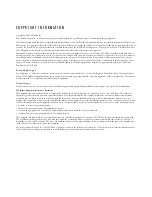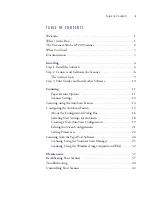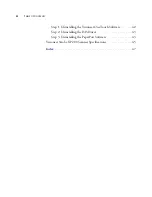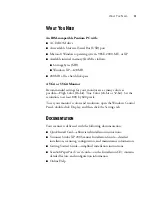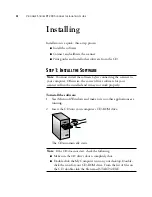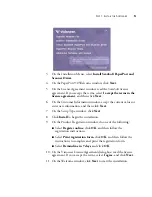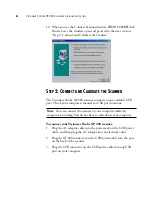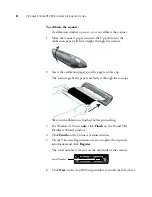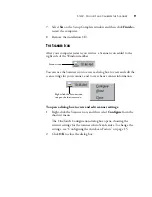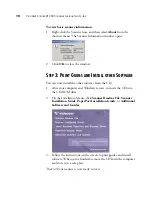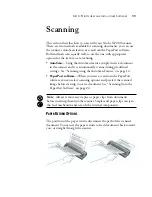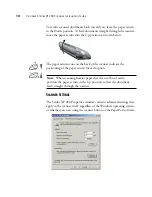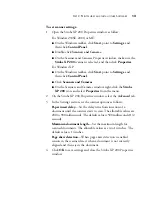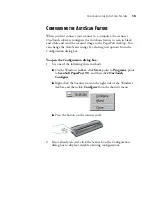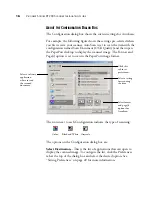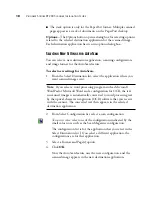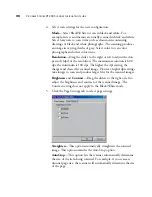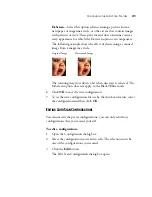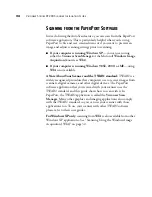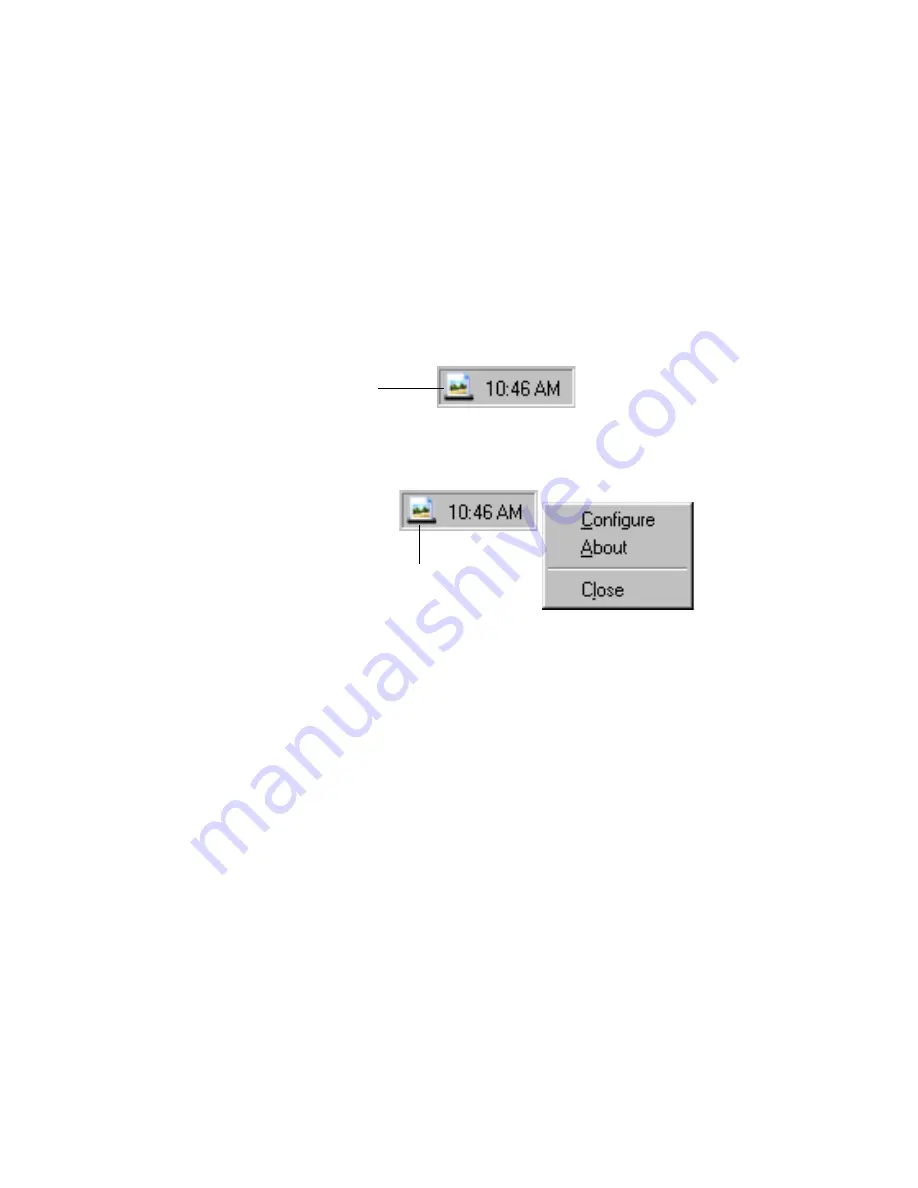
S
TEP
2: C
ONNECT
AND
C
ALIBRATE
THE
S
CANNER
9
7. Select
Yes
on the Setup Complete window and then click
Finish
to
restart the computer.
8. Remove the installation CD.
T
HE
S
CANNER
I
CON
After your computer restarts you will see a Scanner icon added to the
right side of the Windows taskbar.
You can use the Scanner icon to access a dialog box to view and edit the
scan settings for your scanner, and to view basic scanner information.
To open a dialog box to view and edit scanner settings:
1. Right-click the Scanner
icon, and then select
Configure
from the
shortcut menu.
The OneTouch Configuration dialog box opens, showing the
current settings for the scanner’s AutoScan feature. To change the
settings, see “Configuring the AutoScan Feature” on page 15.
2. Click
OK
to close the dialog box.
Scanner icon
Right-click the Scanner icon
to open the shortcut menu