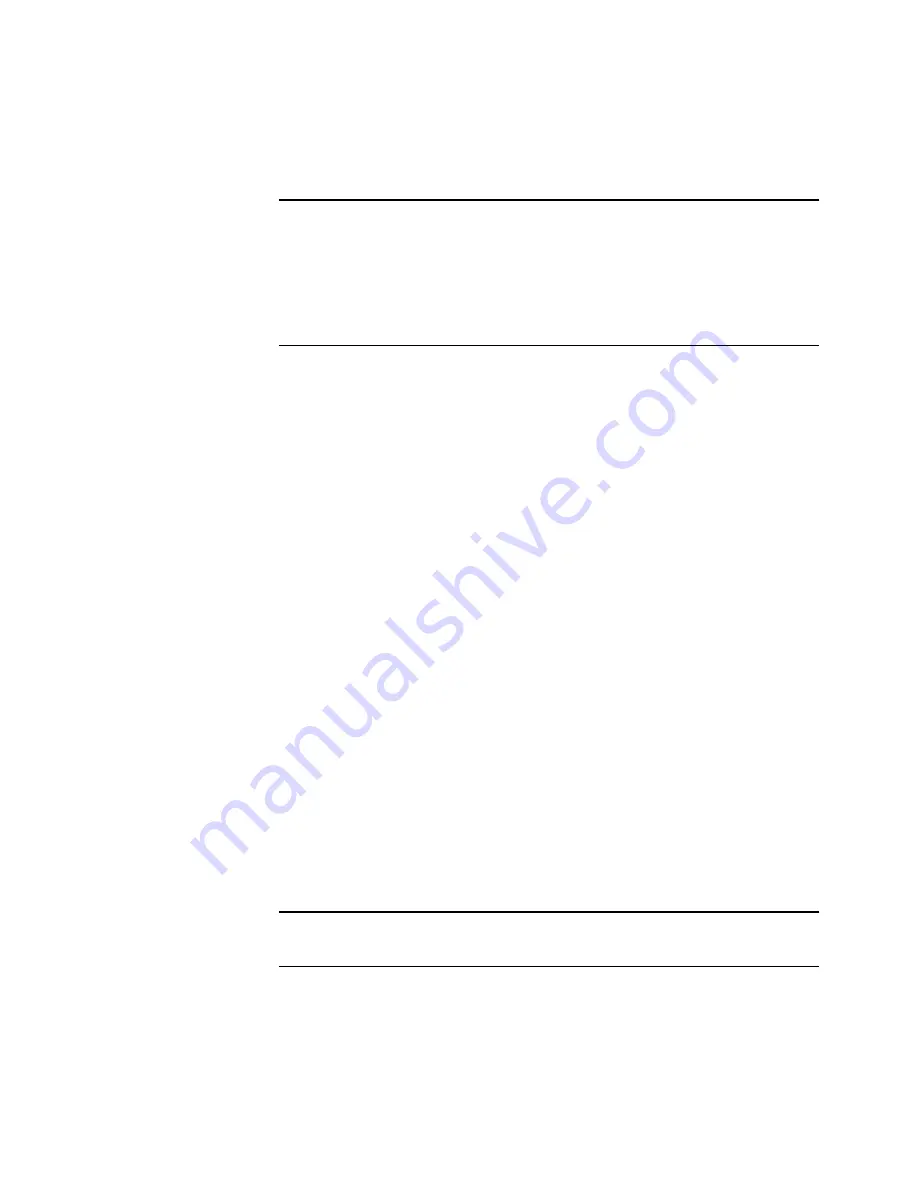
44
V
ISIONEER
O
NE
T
OUCH
6600 S
CANNER
I
NSTALLATION
AND
U
SER
G
UIDE
8. If you see a message about missing software, click
OK
.
9. On the Remove Programs From Your Computer window, click
OK
.
10. Close both the Add/Remove Programs Properties and the Control
Panel windows.
11. Restart your computer.
F
OR
W
INDOWS
2000:
1. On the Windows taskbar, click
Start
, point to
Settings
, and then
click
Control Panel
.
2. Double-click the
Add/Remove Programs
icon.
The Add/Remove Programs window opens. Make sure the Change
or Remove option is selected in the left column.
3. From the list of software, select
PaperPort 6.5
.
4. Click the
Change/Remove
button.
The PaperPort Uninstall window opens.
5. Carefully read the Warning information. Click
Next
.
6. If the Remove Shared Files window opens, select
No to All
.
The PaperPort software is removed. A message appears with the
option to keep or remove your scanned image files currently stored
on the computer.
Important
: Files created by PaperPort are in a proprietary format
(with a .max extension) and cannot be opened by other applications.
If you decide to keep your scanned image files and want to be able to
view them, you can use the PaperPort Viewer instead of the PaperPort
application. Download the viewer from ScanSoft’s Web site at
www.scansoft.com/paperport/support/downloads/viewers.asp.
Important
: We recommend choosing No to All. Removing shared
files could cause other applications not to run correctly







































