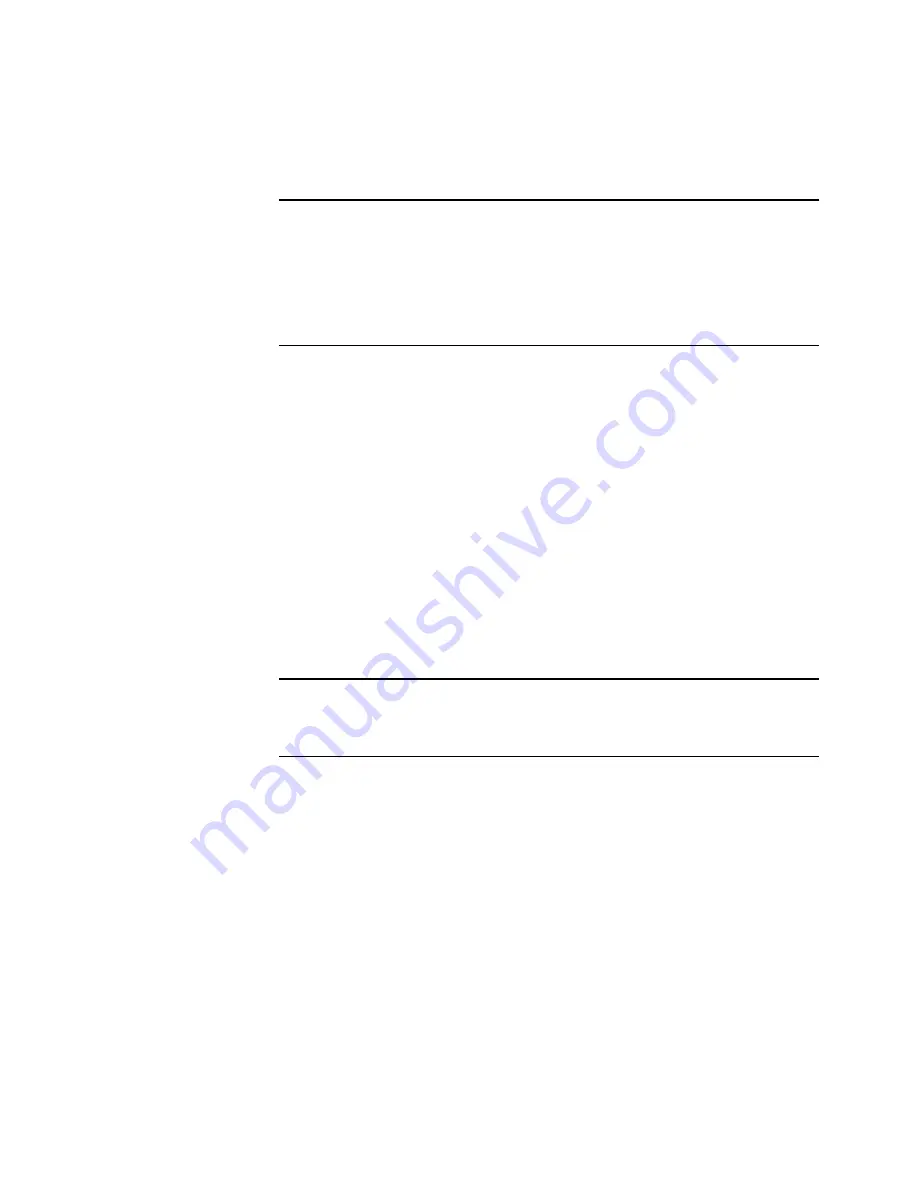
S
CANNING
FROM
THE
B
UTTON
P
ANEL
ON
THE
S
CREEN
19
3. To change the selected scan configuration for the selected
Destination Application, click an item in the Select Configuration.
The configurations are preset for the application you select in the
application list. If you select another application, the configurations
are for that application.
4. To change the scan format and page option(s) for the button, select
one of the Format and Page(s) options.
5. Click
OK
.
Now when you press the scanner button, it scans the image using
the new configuration settings and displays the scanned image in
the new destination application.
Note
: If you select a word processing program such as Microsoft
WordPad or Microsoft Word and a configuration for OCR, the text
in scanned images is automatically converted to word processing text
by the optical character recognition (OCR) software that you receive
with the scanner. The converted text then appears in the selected
destination application.
Note
: If you want to scan using the Scan Manager, click the option,
Configure before Scan
. Now when you press the selected scanner
button, the Scan Manager opens first and you can use it to scan.
















































