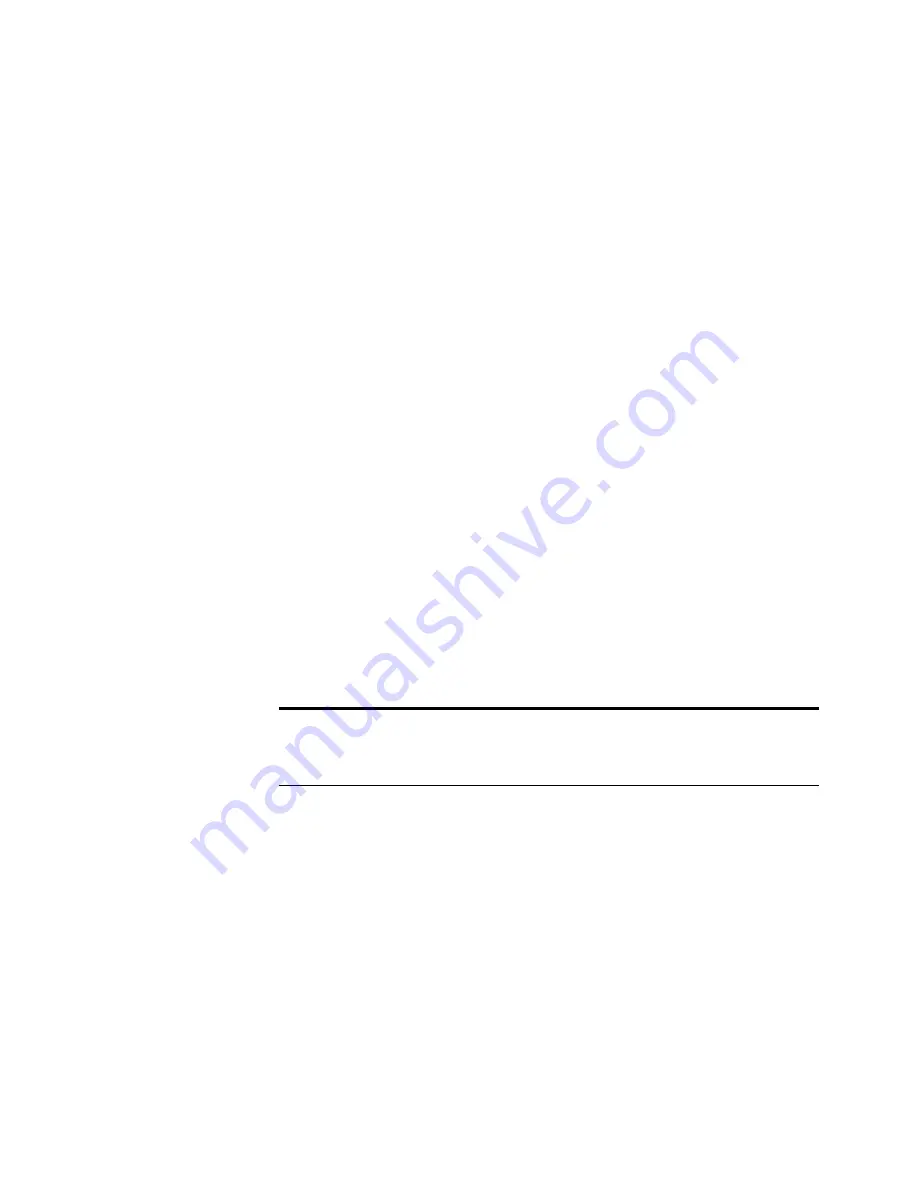
40
V
ISIONEER
O
NE
T
OUCH
6600 S
CANNER
I
NSTALLATION
AND
U
SER
G
UIDE
H
OW
TO
U
NINSTALL
Y
OUR
S
CANNER
To uninstall the Visioneer OneTouch 6600 scanner, you first remove
the scanner software, and then remove the PaperPort software, or other
software you installed for the scanner.
S
TEP
1: U
NINSTALLING
THE
S
CANNER
S
OFTWARE
F
OR
W
INDOWS
98, 98SE,
AND
ME:
1. On the Windows taskbar, click
Start
, point to
Settings
, and then
click
Control Panel
.
2. Double-click the
Add/Remove Programs
icon.
The Add/Remove Programs Properties window opens. Make sure
the Install/Uninstall tab is selected.
3. From the list of software, select
OneTouch Version 3.0
.
4. Click the
Add/Remove
button.
The Select Uninstall Method window opens.
5. Make sure the
Automatic
option is selected.
6. Click
Next
.
The Perform Uninstall window opens.
7. Click
Finish
.
The scanner software is uninstalled from your computer.
8. If the Remove Shared Component window opens, we recommend
selecting
No to All
.
9. Unplug the power to the scanner and remove its USB cable from
your computer.
Important
: The Automatic option is selected by default. We
recommend using the Automatic option. The other options are for
advanced users only.

























