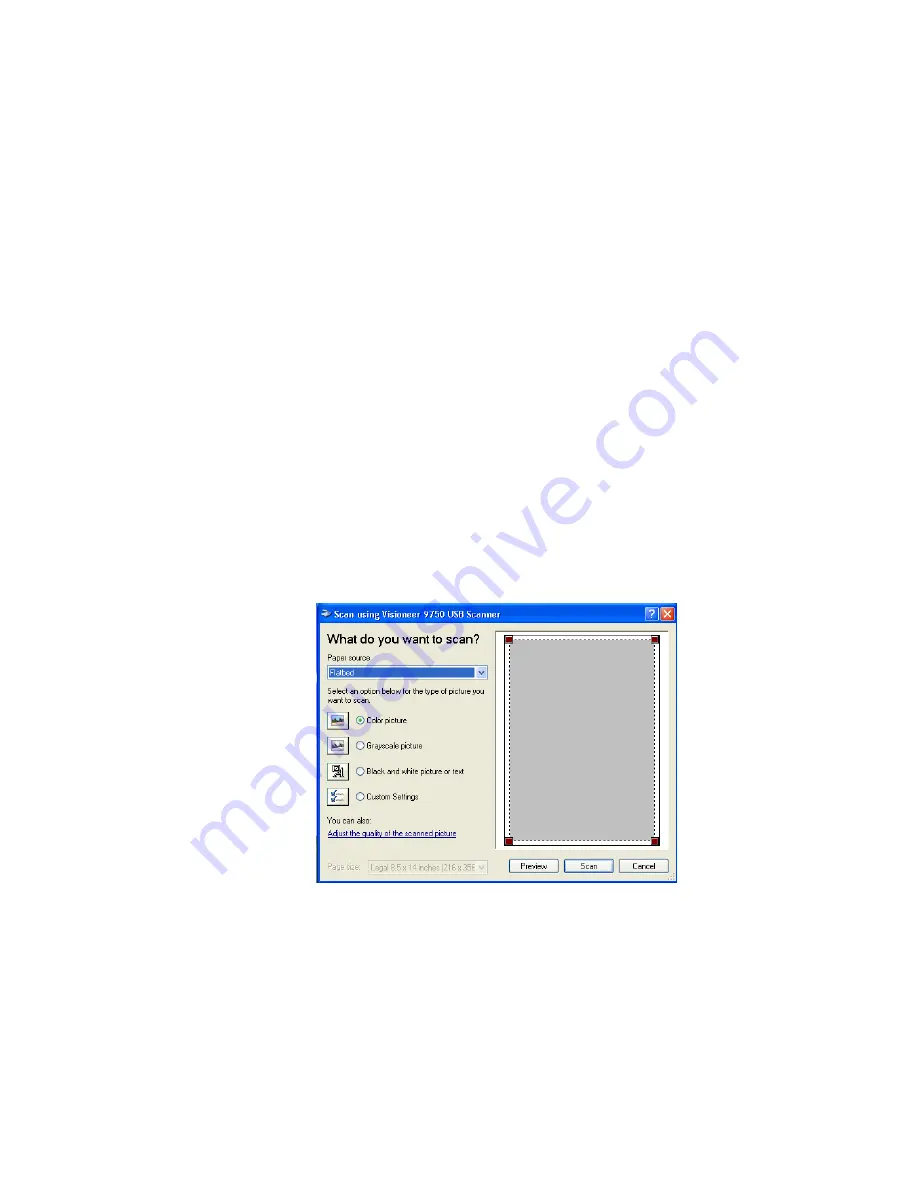
S
CANNING
FROM
W
INDOWS
M
E
OR
XP
55
4. From the Scanner drop-down list, select
WIA-Visioneer 9750
USB Scanner
.
5. In the “Scan what?” section, choose to scan a
Document
or
Photograph
.
6. Click
Settings
to view and change the format for the scanned item’s
file name and the file type. The default file type for documents is
.pdf and for photographs is .jpg.
7. Use the
Single page items
check box as follows:
■
When the check box is selected, pages are scanned and placed on
the PaperPort desktop.
■
When the check box is not selected, pages are scanned but not
placed on the PaperPort desktop until you indicate the scanning
job is finished.
8. Click the
Scan
button on the Scan pane.
The Scan using Visioneer 9750 USB Scanner window opens. Use
this window to select scanning options and start the scanner.
9. From the Paper Source drop-down list, select Flatbed or Document
Feeder (if you are going to use the ADF).
If you selected Document Feeder, select a paper size from the Page
size drop-down list.
Содержание One Touch 9750
Страница 1: ...Visioneer One Touch 9750 Scanner Installation Guide F O R W I N D O W S...
Страница 74: ...70 VISIONEER ONETOUCH 9750 SCANNER INSTALLATION GUIDE...
Страница 78: ...INDEX 74...






























