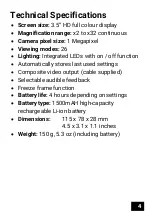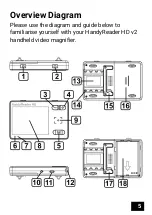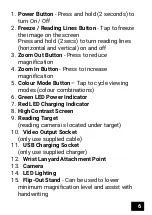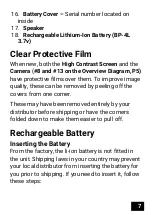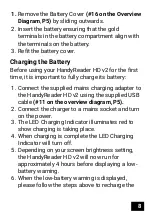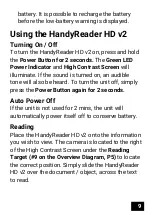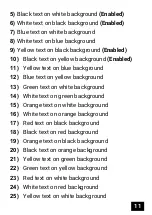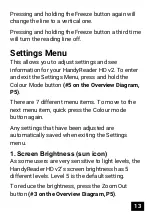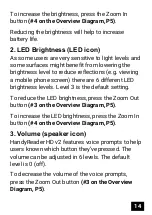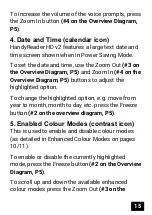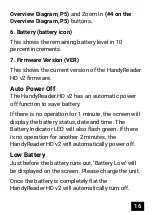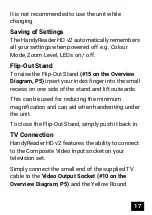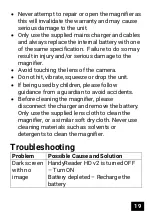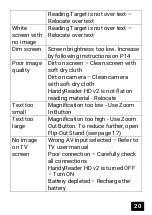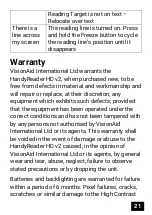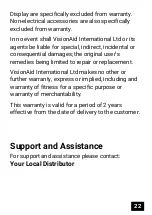18
Phono (RCA) connector into the corresponding
socket on your TV.
Make sure your television is turned on and select
the correct source / input e.g. AV1. Refer to your
television user manual for further details.
NOTE:
When connected to a TV screen, there is no
output on the HandyReader HD v2’s screen and you
will notice a reduction in frame rate.
Important Precautions
In order to keep your HandyReader HD v2 digital
video magnifier in good working order, please read
and carefully follow these precautions:
•
When not in use, return the magnifier to the
supplied storage pouch.
•
Do not expose the magnifier to high
temperatures or direct sunlight.
•
Keep the magnifier away from moisture,
rainwater, liquid and chemicals.
•
Do not use the magnifier near electronic
medical devices.
•
Only use the magnifier in temperatures between
10°C and 40°C.
•
Only store the magnifier in temperatures
between 5°C and 40°C.