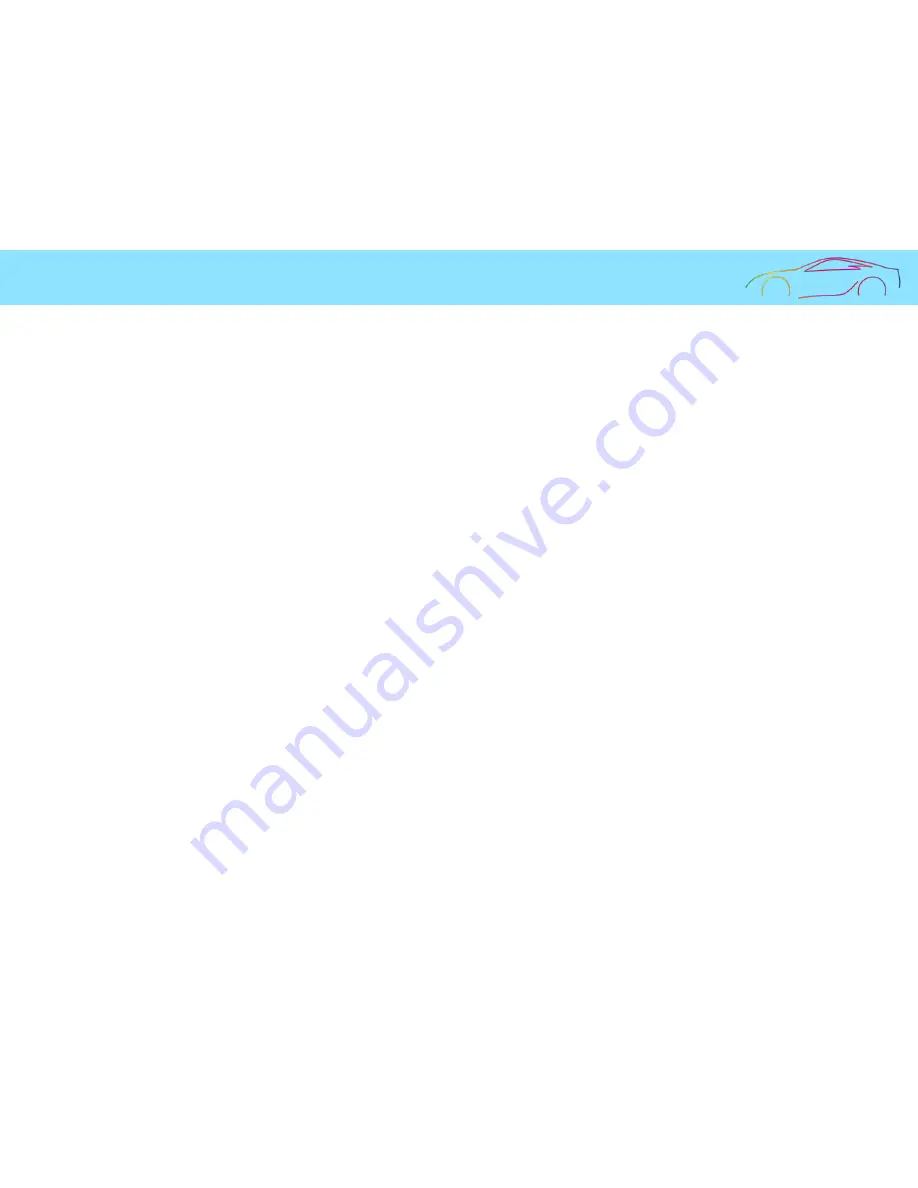
12
[How to upgrade by Wi-Fi]
1.
Run the specific application on
user‟s smart phone.
2.
Touch a remote search menu to Home menu.
3.
Touch a remote firmware upgrade menu after adding and checking the system.
4.
Check if the upgrade is possible after checking the present and the latest firmware version.
5.
Touch the remote firmware upgrade button if the upgrade is available after checking.
6.
As the updating starts, the red and yellow LEDs will blink and short beep sound will be generated.
7.
When the updating process ends, the red and yellow LEDs will be turned off, and, at the same time, a short beep buzzer
sound will be generated. After a short while, the Quattro will get started again.
[ Automatic updating ]
5.
After the power for the black box is turned off, the Memory needs to be inserted into the main body of the black box.
6.
Required to supply power to the black box.
7.
Required to wait for about 10-20 seconds.
8.
As the updating starts, the LEDs will blink and short beeping sound will be generated.
9.
When the updating process ends, the LEDs will be turned off, and, at the same time, a short beep buzzer sound will be
generated. After a short while, the black box will get started again.
Caution: Even when the system gets restarted after formatting is performed according to the formatting menu embedded in the
main body, the previous setting conditions will be maintained.
7. Firmware Upgrade (2)



























