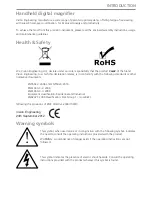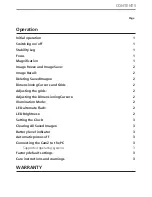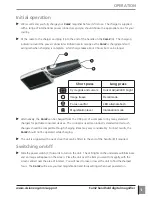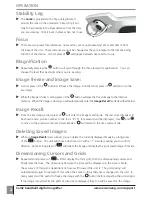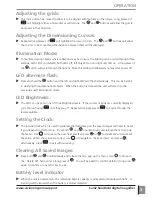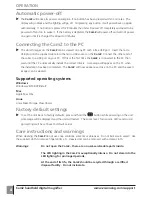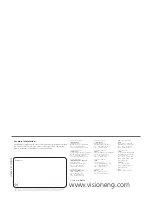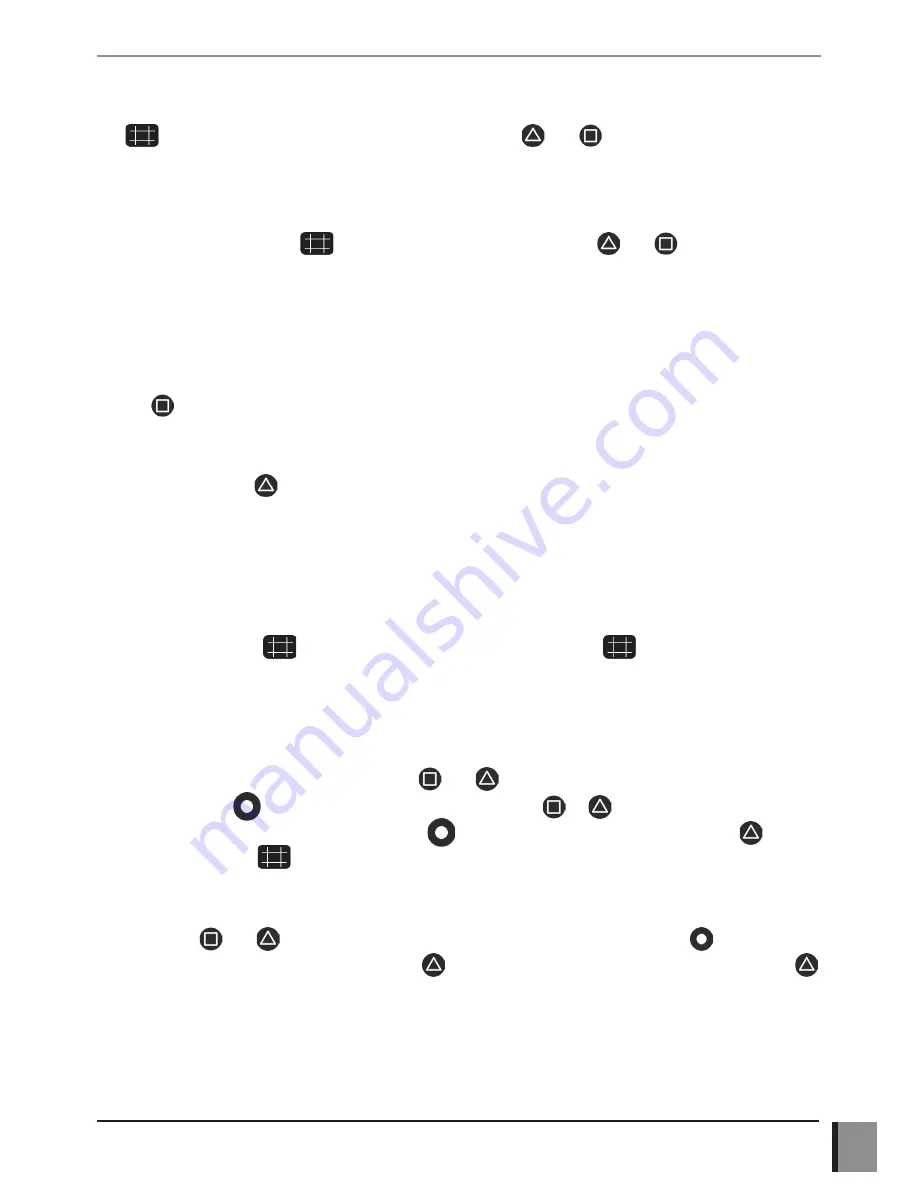
www.visioneng.com/support
CamZ handheld digital magnifier
3
OPERATION
Adjusting the grids:
X
The 1mm grid can be moved to allow it to be aligned with features on the image. Long presses of
will highlight either a horizontal or vertical line. The
and
buttons will allow the grid to
be moved in that direction.
Adjusting the Dimensioning Cursors:
X
Repeated long presses of
will highlight the cursors in turn. The
and
buttons will allow
the cursors to be moved and the distance between them will be displayed.
Illumination Mode:
X
To facilitate viewing objects where reflections may be an issue, the lighting can be cycled through three
settings; both LED’s on (default), both LED’s off, left only LED on and right only LED on. A long press of
the
button will cycle through the options. Note this setting is deliberately not saved at power off.
LED alternate flash:
X
Press and hold the
button and the left and right LED’s will flash alternately. This can be helpful
in clarifying three-dimensional objects. When the button is released the unit will return to the
previously used illumination mode.
LED Brightness:
X
The LED’s can be set to one of three brightness levels. If the cursors or grids are currently displayed,
cycle through using
until they are off. Repeated long presses of
will cycle through the
levels available.
Setting the Clock:
X
The internal clock which is used to generate the date-stamp on the saved images will need to be set
if you depend on this function. Press both
and
simultaneously and release them to pop up
the menu. Use
to move to the next field and then press
or
to increment or decrement
the value. When the values are correct, use
to navigate to “Save and Exit” and press
.
Alternatively, press
to exit without saving.
Clearing All Saved Images:
X
Press both
and
simultaneously and release them to pop up the menu. Use
to move to
the “Delete All” field, enter a long press of
. You will be asked to confirm deletion; long press
again to confirm or any other key to exit.
Battery level indicator
X
When the unit is powered on, the remaining battery capacity is estimated and displayed briefly. A
warning will be issued when the battery is almost depleted.
Содержание CamZ
Страница 1: ...User Guide Handheld digital magnifier...
Страница 2: ......
Страница 4: ......
Страница 6: ......