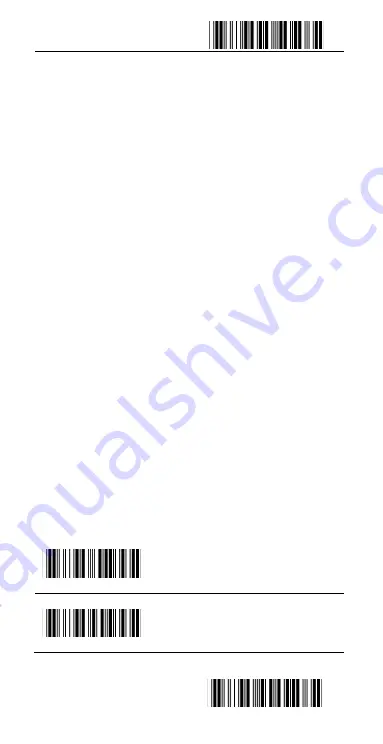
Start Configuration((+SETF))
End Configuration((+ENDF))
10
3.
Scan the barcode of ASCII in the Appendix.
4.
Scan the
“
End Configuration
”
.
G1/G2 character Insertion: You can put 10 ASCII at most
in front of the barcode data. When the installation is
“
0
”
that means you don
’
t need to add the first and last
character.
5.
Scan the barcode of the
“
Start Configuration
”
and
“
G1 Insert Character
”
.
6.
Check the ASCII table to get the ASCII code of the
first and last character.
7.
Scan the barcode of ASCII in the Appendix.
8.
Scan the
“
End Configuration
”
.
9.
Repeat the same process to the G2 insertion.
10.
Scan the
“
End Configuration
”
.
The position of G1/G2 character insertion: To select a
character insert to the barcode. You can
’
t insert any
character while the installation is
“
0
”
1.
Scan the barcode of the
“
Start Configuration
”
and
“
G1 character insertion position
”
2.
Check the ASCII table to get the corresponding
ASCII code of the insertion position.
3.
Scan the
“
End Configuration
”
.
4.
Repeat the same process to the G2 character
insertion position.
5.
Scan the
“
End Configuration
”
.
Code Transmission: If your application needs to transmit
the code (barcode type ID), you have to set
“
ON
”
for this
feature and the format is ID + Barcode data.
The Preamble Installation
(
Default
:
00
)
Appendix A((+E4A))
The Postamble Installation
(
Default
:
00
)
Appendix A((+E5A))
Содержание BT310D
Страница 7: ...7 Set Sleep Mode 1 Min 6 Min 12 Min 30 Min 60 Min 2 Hours Never Sleep...
Страница 39: ...A APPENDIX A ASCII CODE...











































