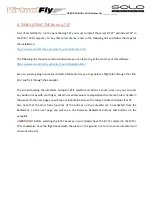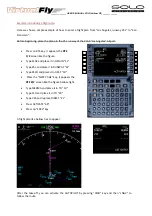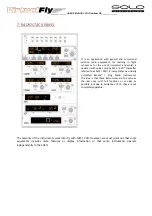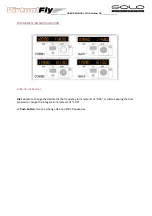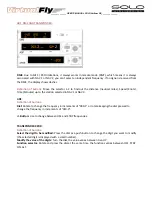______________ USER’S MANUAL SOLO Airliner RS______________
4.
SELECTION
OF
PANEL
TYPE
(
ACCORDING
TO
PLANE
)
This
instrument
panel
is
designed
to
operate
and
display
instruments
for
both
single
‐
engine
and
twin
‐
engine
planes,
and
for
the
three
engine
types:
PISTON,
TURBOFAN
and
TURBOPROP.
In
the
next
picture
you
can
see
that
some
aircraft
already
have
their
own
custom
panel
as
C
‐
172,
Mooney,
B
‐
58,
etc
...
but
there
are
customizable
panels
called
"GENERIC"
for
other
aircraft.
The
planes
best
suited
to
the
panel
are
just
the
planes
that
MFS
/
P3D
incorporates
by
default.
Some
planes
from
CARENADO
had
been
tested,
and
that
have
shown
good
results.
Above
you
can
see
the
panel
has
4
types
of
"GENERIC",
on
each
of
them
you
can
choose
the
full
scale
of
the
speedometer
"Airspeed
Range"
and
type
of
instrument
indication
of
direction
"Directional
Indicator".
Содержание SOLO Airliner RS
Страница 1: ...______________ USER S MANUAL SOLO Airliner RS______________ User s Manual Rev 1 0 December 2015 ...
Страница 4: ...______________ USER S MANUAL SOLO Airliner RS______________ ...
Страница 18: ...______________ USER S MANUAL SOLO Airliner RS______________ ...
Страница 30: ...______________ USER S MANUAL SOLO Airliner RS______________ 10 WHAT IS NEW ON THIS VERSION ...