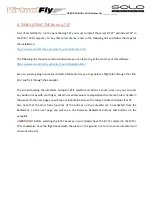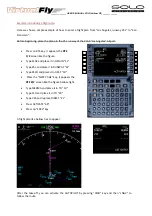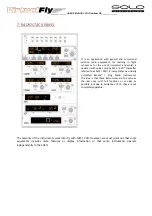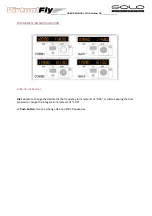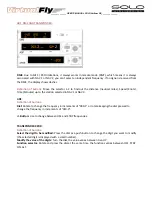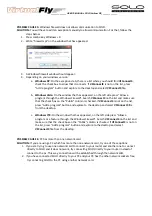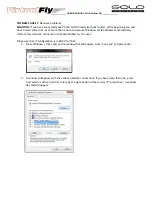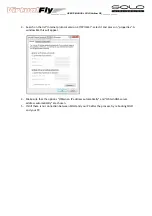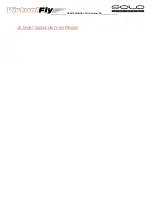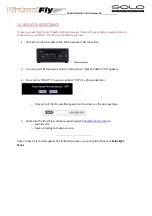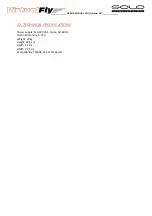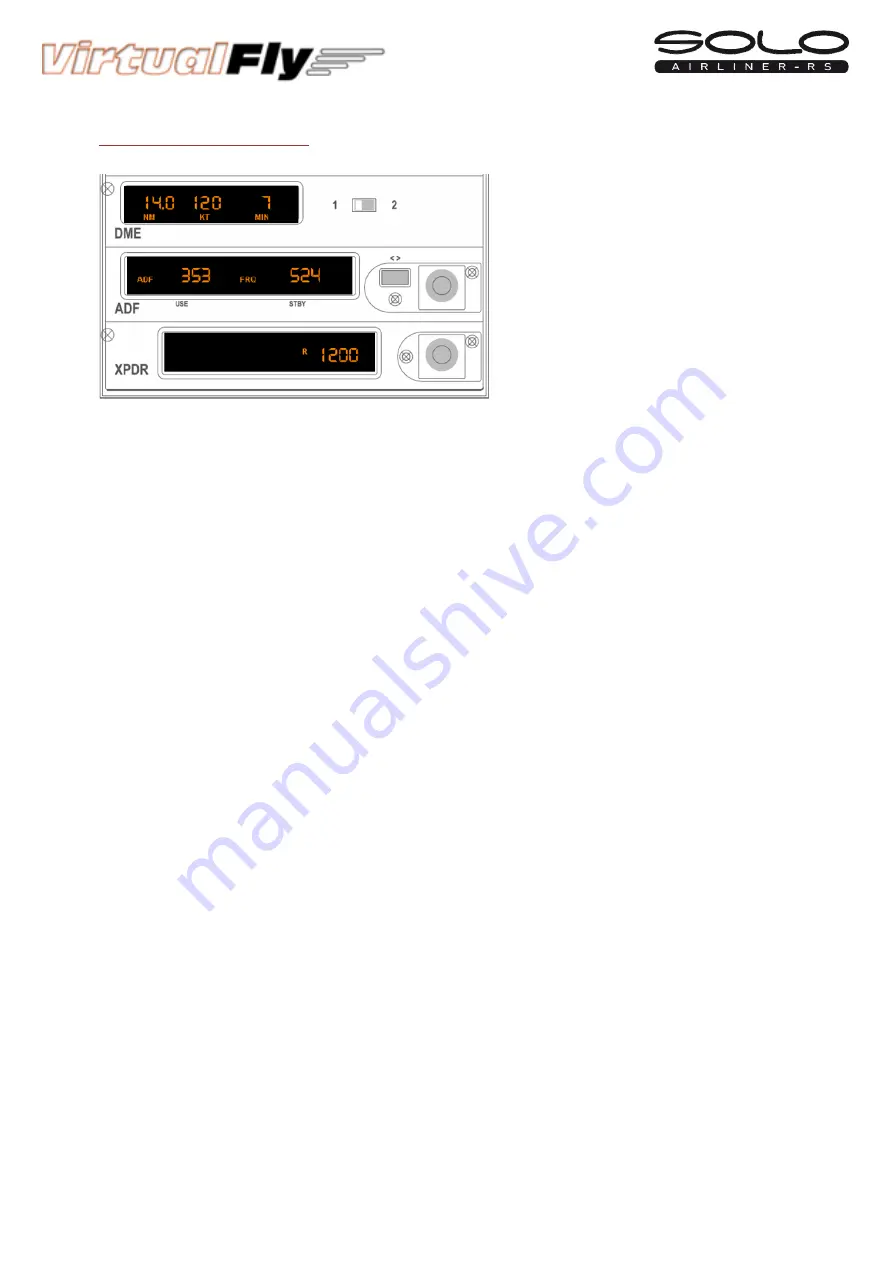
______________ USER’S MANUAL SOLO Airliner RS______________
ADF,
DME
AND
TRANSPONDER:
DME
:
Due
to
MFS
/
P3D
limitations,
it
always
works
in
remote
mode
(RMT),
which
means
it
is
always
associated
with
NAV
1
or
NAV
2;
you
can't
select
an
independent
frequency.
If
no
signal
is
received
from
the
DME,
the
display
shows
dashes.
Definition
of
buttons:
Move
the
selector
1
‐
2
to
find
out
the
distance
(nautical
miles),
Speed
(Knots),
Time
(Minutes)
up
to
the
station
selected
in
NAV1
or
NAV2.
ADF
:
Definition
of
buttons:
Dial:
Rotate
to
change
the
frequency
in
increments
of
"000.1"
or
rotate
keeping
the
dial
pressed
to
change
the
frequency
in
increments
of
"010.0".
<>
Button:
Use
to
change
between
USE
and
STBY
frequencies.
TRANSPONDER
XPDR
:
Definition
of
buttons:
Select
the
digit
to
be
modified:
Press
the
dial
as
a
push
‐
button
to
change
the
digit
you
want
to
modify
(the
selected
digit
is
displayed
with
a
small
number).
Modify
the
value
of
the
digits:
Turn
the
dial,
the
value
varies
between
0
and
7.
Function
selector:
Rotate
and
press
the
dial
at
the
same
time,
the
functions
varies
between
OFF,
STBY,
ON,
ALT.
.2
.2
Содержание SOLO Airliner RS
Страница 1: ...______________ USER S MANUAL SOLO Airliner RS______________ User s Manual Rev 1 0 December 2015 ...
Страница 4: ...______________ USER S MANUAL SOLO Airliner RS______________ ...
Страница 18: ...______________ USER S MANUAL SOLO Airliner RS______________ ...
Страница 30: ...______________ USER S MANUAL SOLO Airliner RS______________ 10 WHAT IS NEW ON THIS VERSION ...