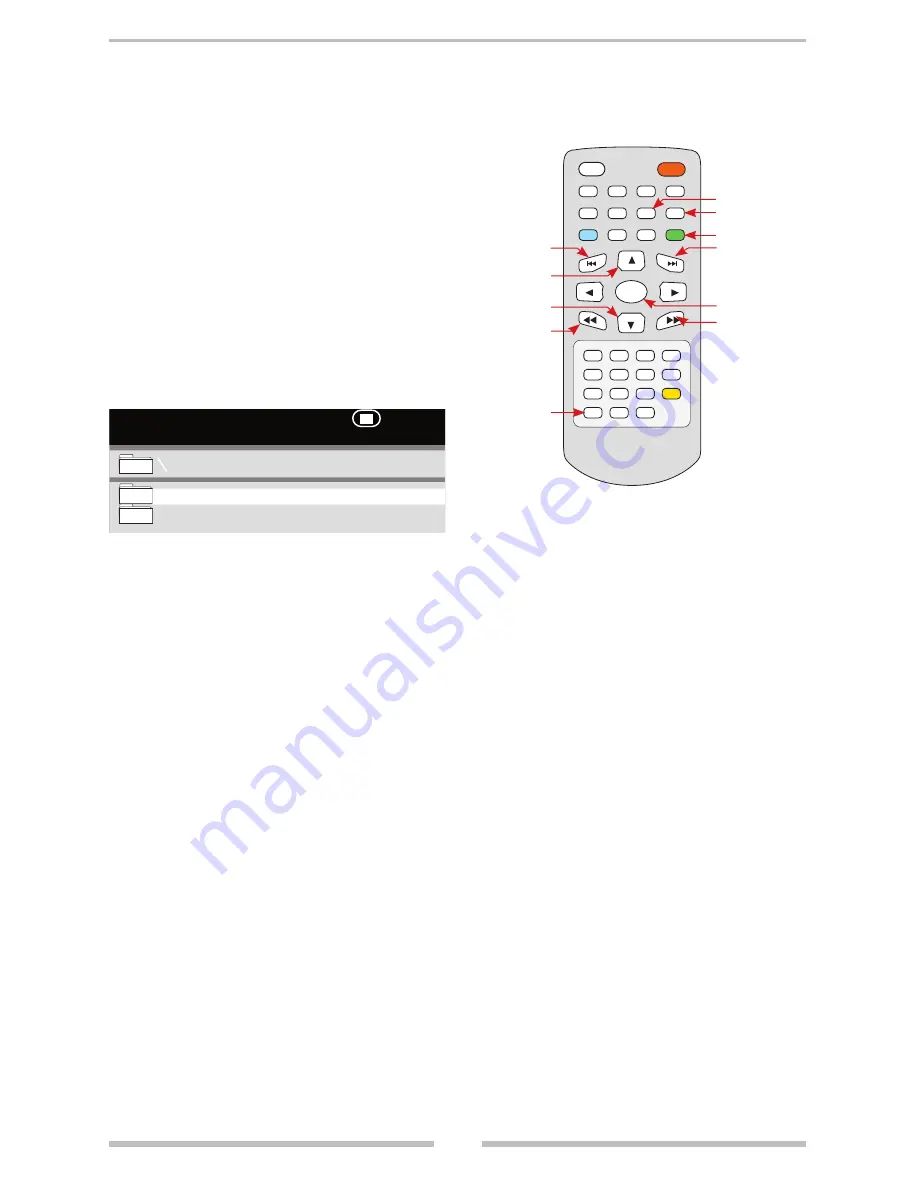
REMOTE CONTROL FOR AUDIO CD OPERATION
20
Remote Control Features
With the remote control you can use the
Filelist Up/Down, Repeat, Fast Forward/Re-
verse, NEXT, PREVIOUS, and Number But-
tons features.
Filelist Up/Filelist Down
The Filelist Up/Down is used to navigate the
directories and files on a CD disc.
1.
When a Disc with folders of audio files is
inserted into the VRPD7 you will see a
screen like in Figure 1.
2.
Press the UP or DOWN ARROWS to
select a folder to highlight. Press ENTER
to open the folder.
3.
If there are more folders in the folder you
just opened, navigate them in the same
way as step 2.
4.
If there are files in the folder you just
opened, you can navigate them in the
same way as step 2, then you can play
those files.
Repeat
1.
Press the REPEAT button once to repeat
the track that is playing.
2.
Press the REPEAT button twice to repeat
all the tracks in the current folder.
3.
Press the REPEAT button again to
resume normal play.
Fast Forward/Reverse
1.
Press the FAST FORWARD button once
to play at 2 times normal speed. Each
time the FAST FORWARD button is
pressed the current speed is doubled up
to 16 times normal speed.
00:00
Dir:001
00:00
Compilations
Back to the Sixties
Figure 1
REPEAT
MUTE
DISPLAY
ANGLE
AUDIO
MENU
STOP
SLOW
ZOOM
SETUP
TITLE
SUB-T
PLAY
||
/STEP
STANDBY
ENTER
REPEAT
A-B
PRGM
1
2
3
4
8
7
6
5
9
0
+10
GO TO
NEXT
STOP
UP
DOWN
PLAY
FAST FORWARD
FAST REVERSE
PAUSE
PREVIOUS
ENTER
2.
Press the FAST REVERSE button once
to reverse the file being be played at
2 times normal speed. Each time the
FAST REVERSE button is pressed
the current speed is doubled up to 16
times normal speed.
NEXT & PREVIOUS
The NEXT, & PREVIOUS Feature is only
available when a file is being played.
1.
To Skip Ahead and play another file on
the filelist press the NEXT.
2.
To Skip Back and play another file on
the filelist press the PREVIOUS.
Number Buttons
The Number Buttons can be used to des-
ignate a specific file on a filelist to play.
1.
Press the number of the file that you
want to play, then press the ENTER
button and the file will begin to play
Creating Your Own Audio CDs
Using your computer you can save your
digital audio files, then burn them on a
CD-R disc.






























