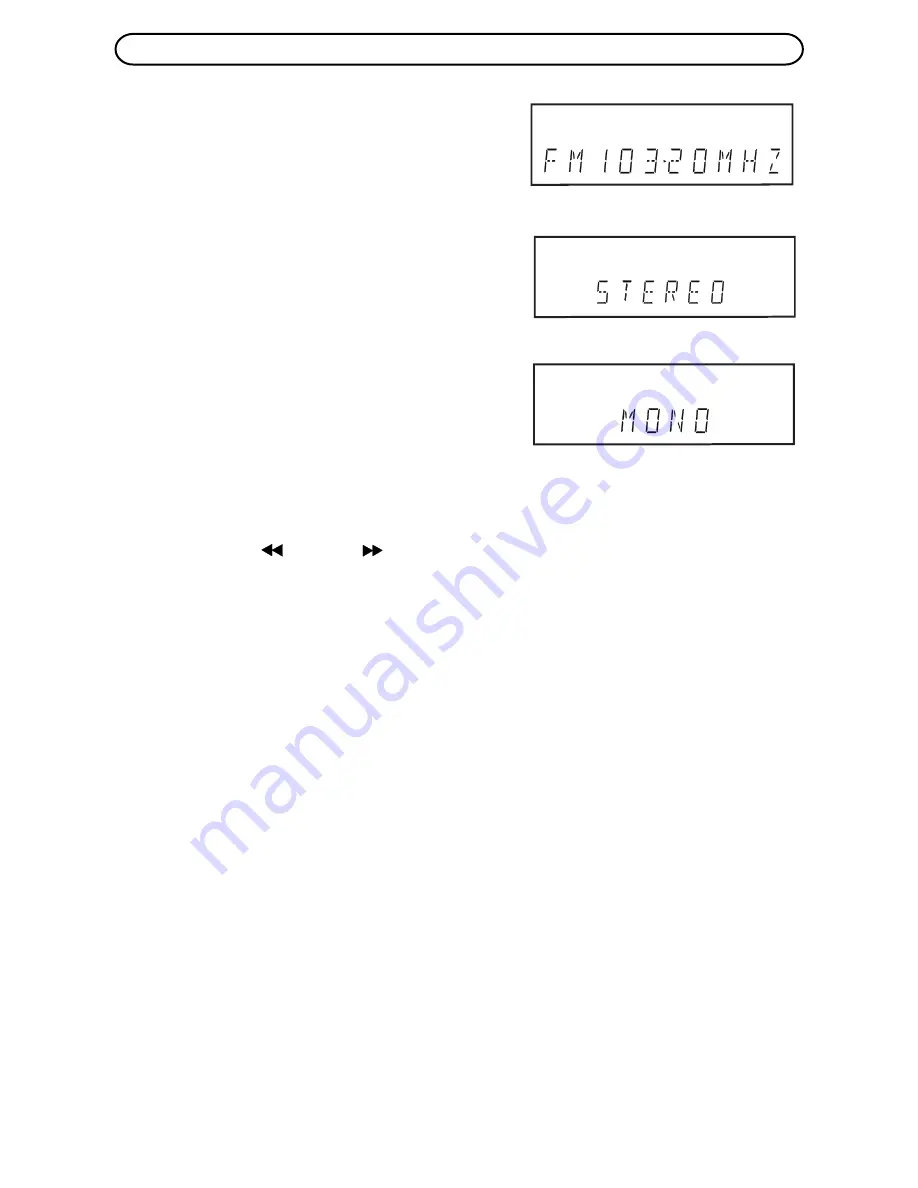
26
1.877.4VPULSE or www.virginpulse.com
Tuning a Station Manually
1. Press the FUNCTION button until the frequency
band appears on the display.
2. Press the BAND button to select FM or AM.
3. Press the TUNING buttons to tune in a desired
station.
FM Stereo
• Press the FM MODE button on the remote unit
until " STEREO " appears on the fluorescent
display for stations with FM Stereo broadcast.
Weak FM Station Reception
• Press the FM MODE button on the remote unit
until " MONO " appears on the fluorescent
display to reduce background noise. To restore
stereo reception press the FM MODE button on
the remote.
• Extend the telescopic FM radio antenna. Adjust
its position to obtain the best reception possible.
RADIO OPERATION
Search for a Station Automatically
• Hold down the
TUNING
buttons for approximately 2 seconds. A search will find
a station automatically.
• The search may not stop at stations with very weak signals.
Presetting Stations
You can tune into a stored station by entering a preset station number.
20 stations on FM band can be preset.
20 stations on AM band can be preset.
1. Press the FUNCTION button until the frequency band appears on the fluorescent display.
2. Press the BAND button to select FM or AM.
3. Press the TUNING buttons to find your desired station.
4. Press the MEMORY button on the remote.
5. Press the NEXT or PREV button to select the preset number on your desire.
6. Press the MEMORY button again on the remote to store the station.
7. Repeat steps 2-6 to store other stations.
Tuning a Preset Station
1. Press the FUNCTION button until the frequency band appears on the fluorescent display.
2. Press the BAND button to select FM or AM.
3. Press the PRESET button on the top of unit, NEXT or PREV button on the remote unit
to select the preset station, or enter a number on the remote to select a preset station.
Example: To select preset number 15, press the +10 and 5 buttons.
To select preset number 10, press the +10 and 0 buttons.





























