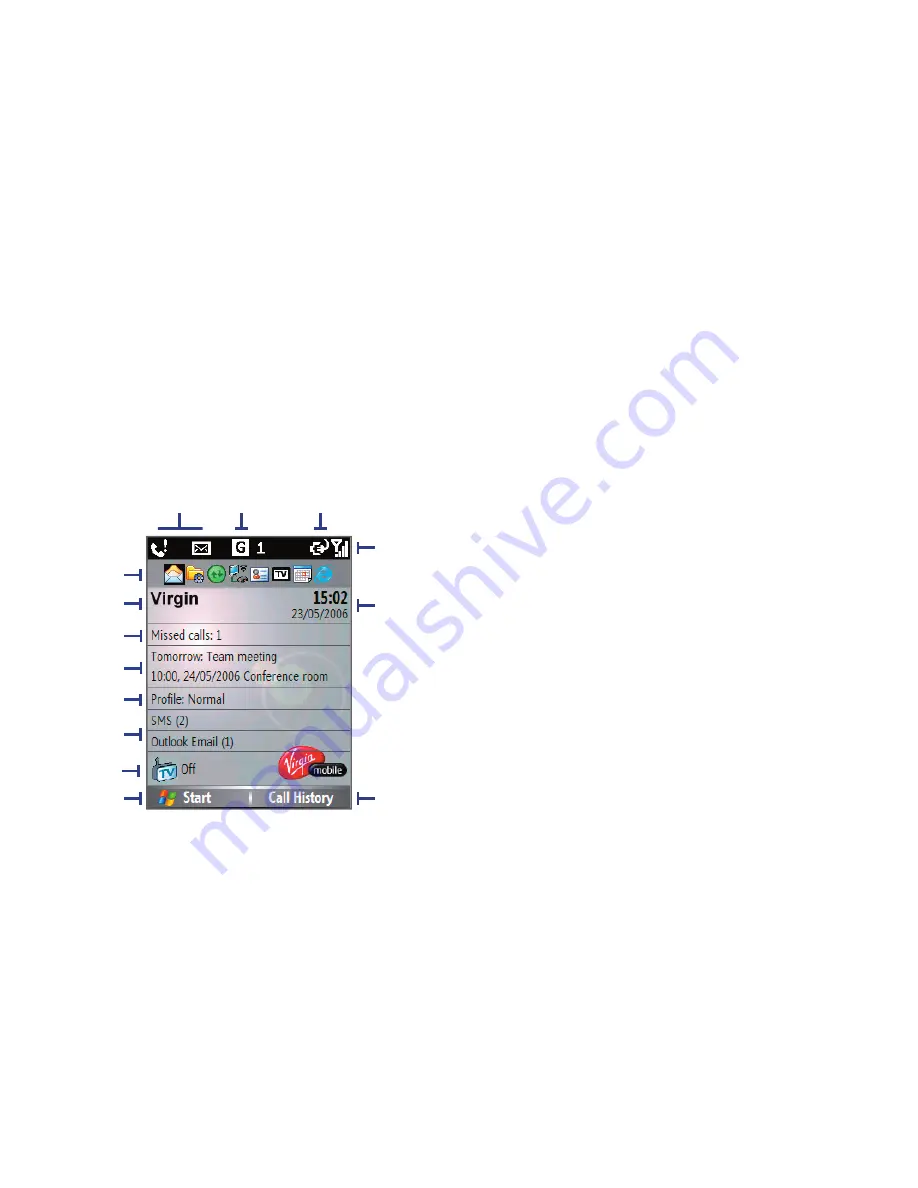
20
Getting started
1.4 The Home Screen
The Home screen displays important information, such as upcoming
appointments, status indicators, the current date, time, profile, and
icons of programmes that you have recently used. You can open a
programme directly by selecting its icon and pressing ENTER.
•
To access the Home screen from anywhere, press HOME.
•
To customise the Home screen display, including the background,
click
Start > Settings > Home Screen
.
1.
Select a recently-used programme,
and open it directly from the Home
screen.
2.
Click to view Comm Manager screen.
3.
Click to view details of a missed call.
4.
Click to see the time of your next
appointment.
5.
Displays the current profile. Click to
change the profile.
6.
Click to open the Messages folder.
7.
Click to launch TV & Radio
programme.
8.
Click to display all programme icons.
9.
Displays notifications, such as missed
calls or new messages.
10.
Displays the GPRS or GSM network
status.
11.
Displays the power status.
12.
Displays the network signal strength.
13.
Displays the current date and time.
14.
Click to open Contacts, Call History, or
Messages.
Home Screen
2
1
3
4
5
6
8
12
14
9
10
11
13
7
Содержание Lobster 700TV
Страница 1: ...Lobster User Manual ...
Страница 12: ...12 Getting started 1 1 Getting to Know your Lobster 700TV and its Accessories 1 2 3 4 5 6 7 9 8 10 11 12 13 ...
Страница 14: ...14 Getting started 14 15 16 17 18 19 20 21 22 24 23 ...
Страница 34: ...34 Using Lobster 700TV Features ...
Страница 66: ...66 Managing your Lobster 700TV ...
Страница 88: ...88 Getting Connected ...
Страница 116: ...116 Exchanging Messages and Using Outlook ...
Страница 145: ...Chapter 8 Using Other Applications 8 1 Using ClearVue Suite 8 2 Using Speed Dial ...
Страница 153: ...A 1 Regulatory Notices A 2 PC Requirement to Run ActiveSync 4 x A 3 Specifications Appendix ...
Страница 163: ...Index ...
Страница 170: ......






























