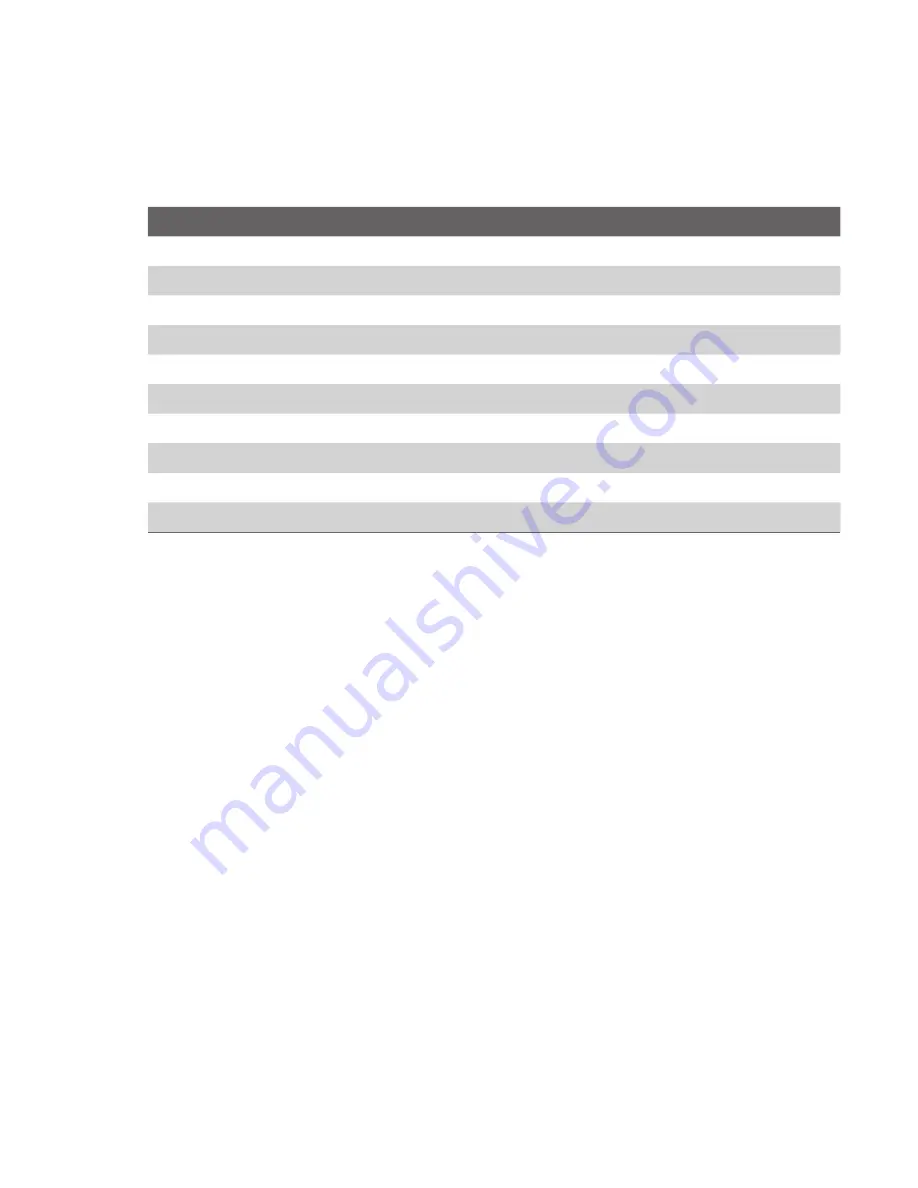
Experiencing Multimedia 133
About the controls
By default, these hardware buttons are assigned to Windows Media
Player Mobile functions.
To
Press
Play or pause
ENTER
Skip to a previous file
NAVIGATION left
Skip to the next file
NAVIGATION right
Increase the volume
NAVIGATION up
Decrease the volume
NAVIGATION down
Turn the sound on or off quickly (mute)
#
Switch to full screen during video playback
0
Change rating
*
Fast-forward a file
NAVIGATION right (hold)
Rewind a file
NAVIGATION left (hold)
About the screens and menus
Windows Media Player has three primary screens:
Playback screen.
The default screen that displays the playback
controls (such as Play, Pause, Next, Previous, and Volume) and the
video window. You can change the appearance of this screen by
choosing a different skin.
Now Playing screen.
The screen that displays the Now Playing
playlist. This special playlist indicates the current file being played and
files that are queued up to play next.
Library screen.
The screen that lets you quickly find your audio files,
video files, and playlists. It contains categories such as My Music, My
Videos, My TV, and My Playlists.
At the bottom of each screen is a
Menu
. The commands on this menu
vary, depending upon which screen you are viewing.
Содержание Lobster 700TV
Страница 1: ...Lobster User Manual ...
Страница 12: ...12 Getting started 1 1 Getting to Know your Lobster 700TV and its Accessories 1 2 3 4 5 6 7 9 8 10 11 12 13 ...
Страница 14: ...14 Getting started 14 15 16 17 18 19 20 21 22 24 23 ...
Страница 34: ...34 Using Lobster 700TV Features ...
Страница 66: ...66 Managing your Lobster 700TV ...
Страница 88: ...88 Getting Connected ...
Страница 116: ...116 Exchanging Messages and Using Outlook ...
Страница 145: ...Chapter 8 Using Other Applications 8 1 Using ClearVue Suite 8 2 Using Speed Dial ...
Страница 153: ...A 1 Regulatory Notices A 2 PC Requirement to Run ActiveSync 4 x A 3 Specifications Appendix ...
Страница 163: ...Index ...
Страница 170: ......
















































