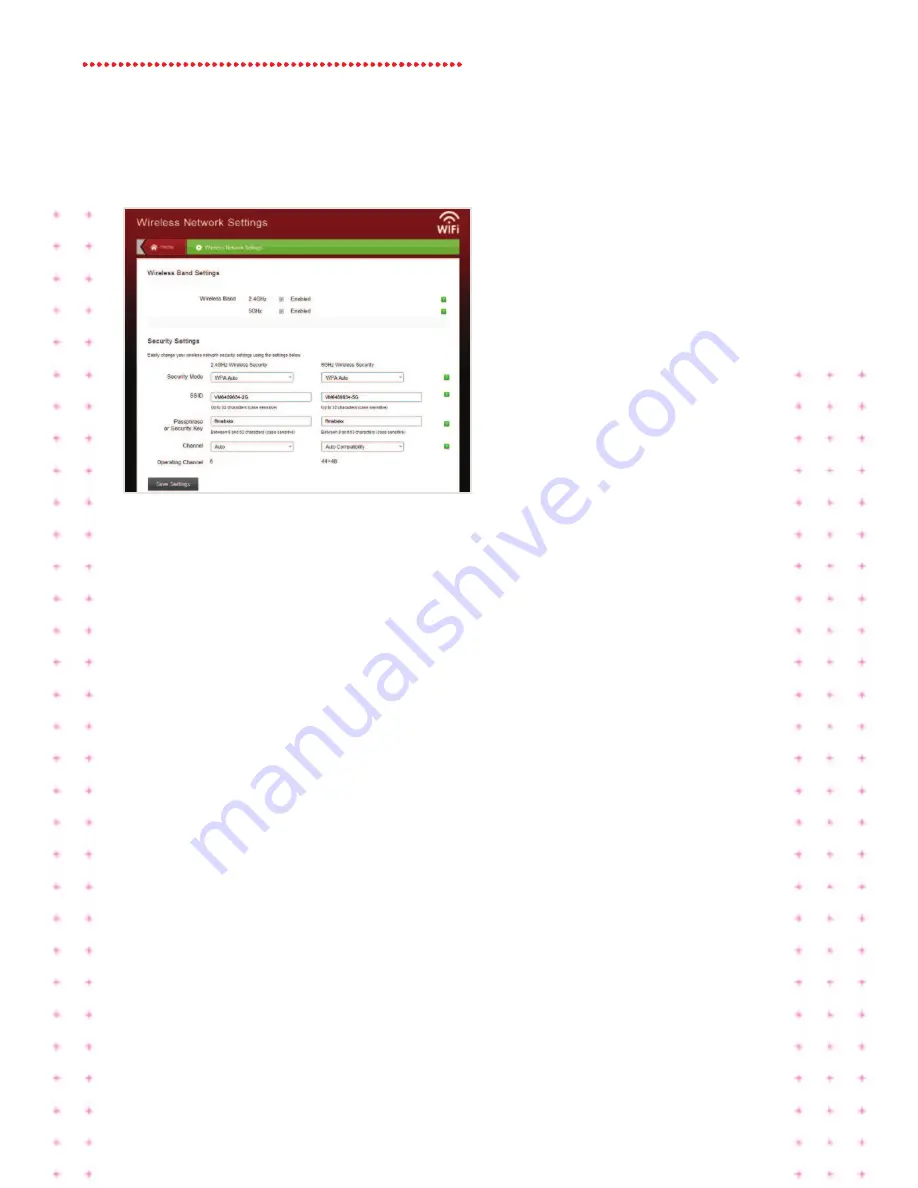
8
Super Hub 2ac Guide
yOu’LL sEE tHE fOLLOWing:
WIRElESS
Select the relevant tick box to Enable / Disable 2.4GHz or 5GHz wireless
functionality on your Super Hub 2ac. Please see pages 19 and 20 for
more information.
SEcURITy modE
We recommend you select the ‘WPA Auto’ option. This gives you good
security and the connection will be supported on most computers
and devices.
SSId
This is the Service Set Identified (the name for your wireless network).
Simply leave it as the default, or change the name to something else.
pASSpHRASE
You’ll find this on the base of your Super Hub 2ac. You can change it so
it’s more secure if you like.
cHAnnEl
Your Super Hub 2ac will automatically scan and set itself to the best
available channel – but if you want to you can choose any channel
you like. This is handy if there are signal interruptions caused by
microwaves, DECT phones or something similar.
please note:
The user experience quality may deteriorate if the number
of concurrent WiFi users increases above 20 users.










































