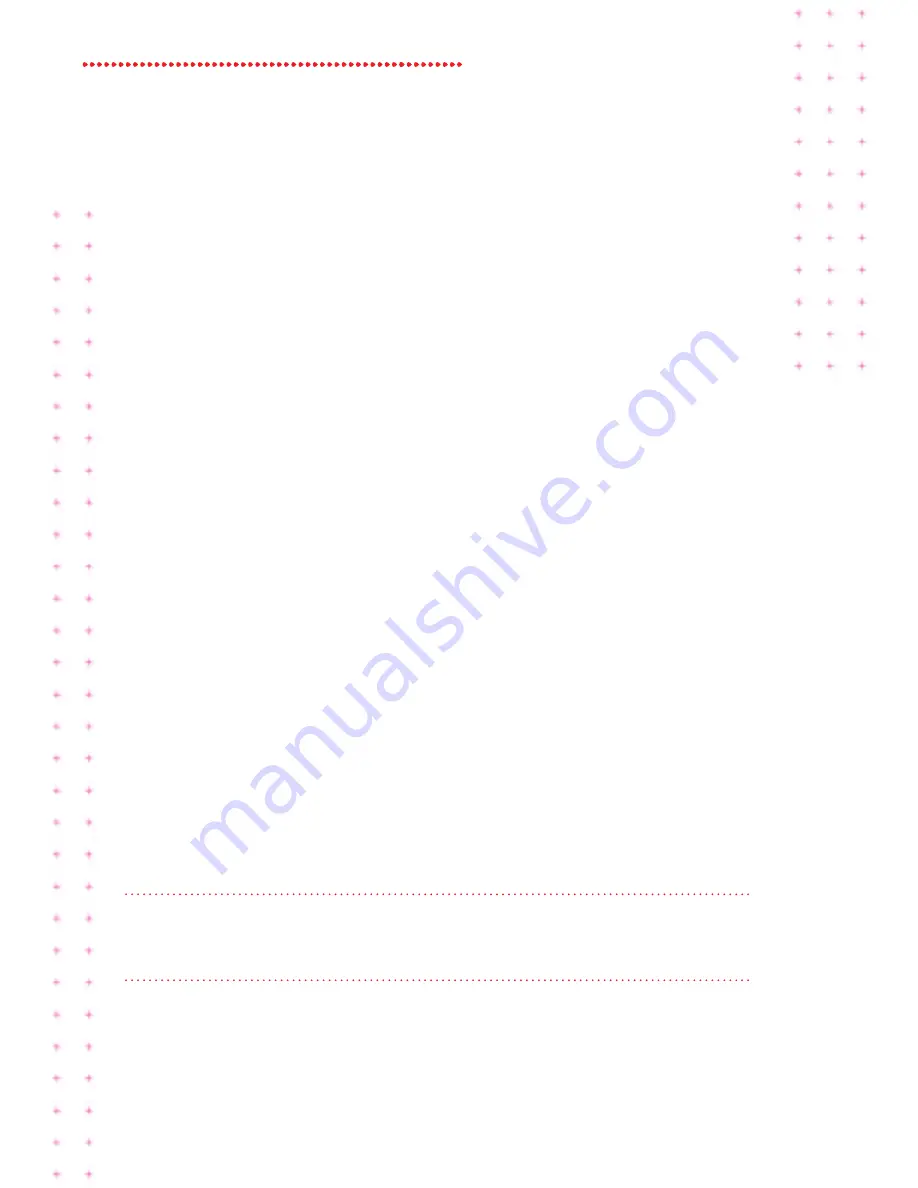
10 Super Hub 2ac Guide
guEst nEtWOrks
On top of standard WLAN SSID you can set up two guest networks per
wireless channel (2.4GHz and 5GHz). Just go to advanced settings on the
Super Hub 2ac Network Manager and click on the network you wish to amend:
•
2.4GHz first guest wireless network
•
2.4GHz second guest wireless network
•
5GHz first guest wireless network
•
5.GHz second guest wireless network
Now visitors have access to your network, and the internet, for as long as
you need them to.
Don’t forget, guest networks use locally administered MAC addresses. This
means anyone using a device designed to disable these networks could
make your guest network unstable. You can usually set devices so your
guest network works properly.
cOnnEcting a WirELEss dEvicE
There are two ways to connect a wireless device to your Super Hub 2ac.
Either follow the simple WPS push-button method here, or follow the
manual method on page 11 depending on your operating system e.g. for
Windows Vista please go to page 14.
simpLE Wps pusH-buttOn mEtHOd
step 1
Press and hold the round WPS button until it flashes.
step 2
Open your device’s Network Manager, or find the WPS button on your
device. Make sure you do this within two minutes of the button flashing.
If you can’t find it, follow the manual method on the next few pages, or
check your device’s user manual.
























