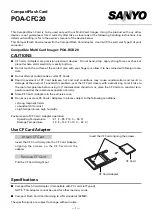Содержание VPMA-75511R
Страница 16: ...14 5 Bay Raid System User Manual Toolbar Buttons on the Advanced Configuration Wizard...
Страница 18: ...16 5 Bay Raid System User Manual 2 Click To Advanced Mode to open the Advanced Configuration Wizard...
Страница 20: ...18 5 Bay Raid System User Manual 5 Select Create a new volume from the toolbar...
Страница 24: ...22 5 Bay Raid System User Manual 17 Click Update Volume...
Страница 25: ...5 Bay Raid System User Manual 23 18 Click Update Volume...
Страница 33: ...5 Bay Raid System User Manual 31 5 Select the Primary or Extended option and click Next...
Страница 35: ...5 Bay Raid System User Manual 33 7 Assign a drive letter or mount path and click Next...
Страница 36: ...34 5 Bay Raid System User Manual 8 Select file system and name the partition and click Next...
Страница 48: ...www vipower com...