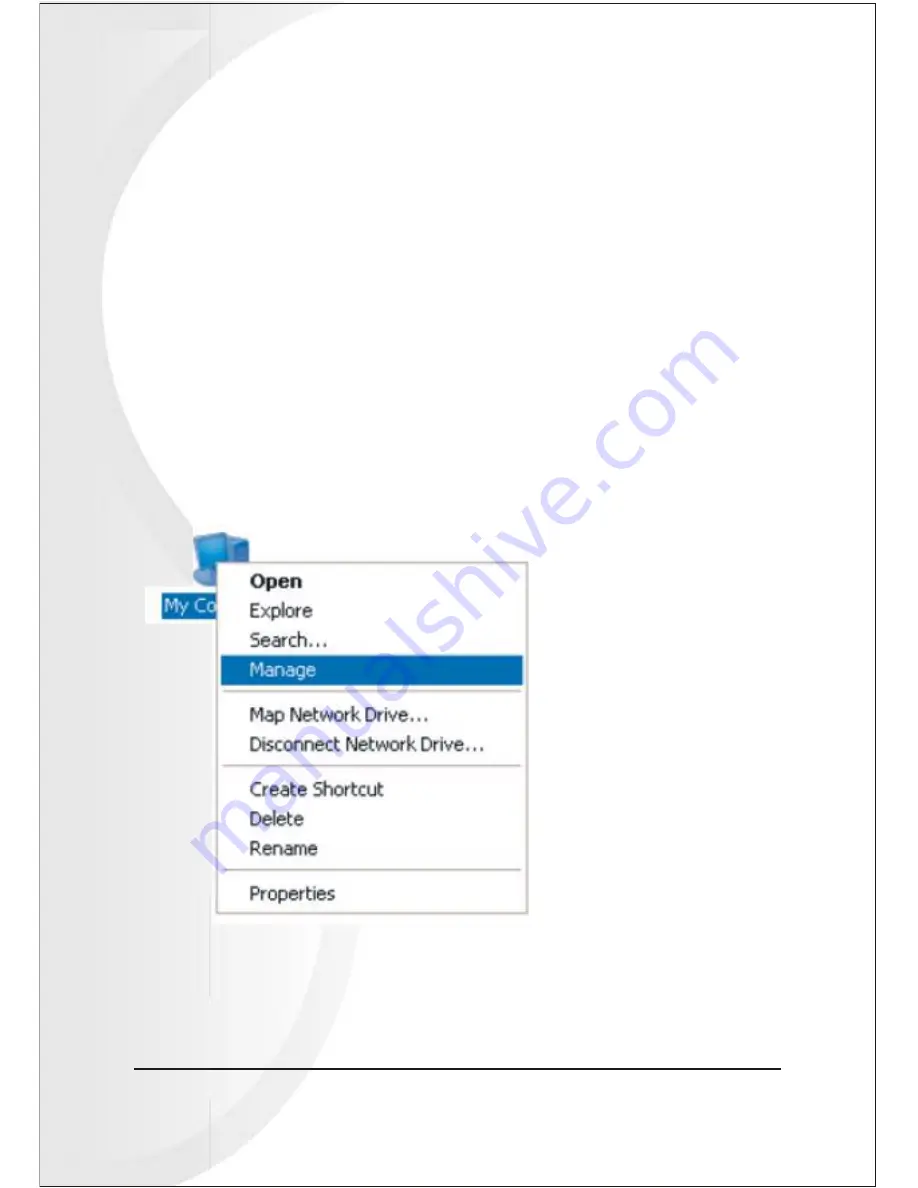
28 5 Bay Raid System User Manual
1. Right-click the
My Computer
icon and select
Manage
from the pop-up window.
This chapter explains how to partition volumes after configuring them with the SteelVine
Manager. The end-user must partition volumes for the host computer's operating system
before one can store data on the volumes. Refer to the operating system documentation
for further guidance.
6. Partitioning Configured
MS Windows
6-1 Partition a Volume
Volumes
Important: Before reconfiguring a volume, back up the data and delete previously defined
SteelVine partitions. Do not, however, delete the partition that represents the SteelVine
processor (the "Not Initialized" disk with no capacity allocated to it). After the end-user
configures and partitions the new volumes, S/he can restore the backed-up data to the new
configuration.
Содержание VPMA-75511R
Страница 16: ...14 5 Bay Raid System User Manual Toolbar Buttons on the Advanced Configuration Wizard...
Страница 18: ...16 5 Bay Raid System User Manual 2 Click To Advanced Mode to open the Advanced Configuration Wizard...
Страница 20: ...18 5 Bay Raid System User Manual 5 Select Create a new volume from the toolbar...
Страница 24: ...22 5 Bay Raid System User Manual 17 Click Update Volume...
Страница 25: ...5 Bay Raid System User Manual 23 18 Click Update Volume...
Страница 33: ...5 Bay Raid System User Manual 31 5 Select the Primary or Extended option and click Next...
Страница 35: ...5 Bay Raid System User Manual 33 7 Assign a drive letter or mount path and click Next...
Страница 36: ...34 5 Bay Raid System User Manual 8 Select file system and name the partition and click Next...
Страница 48: ...www vipower com...






























