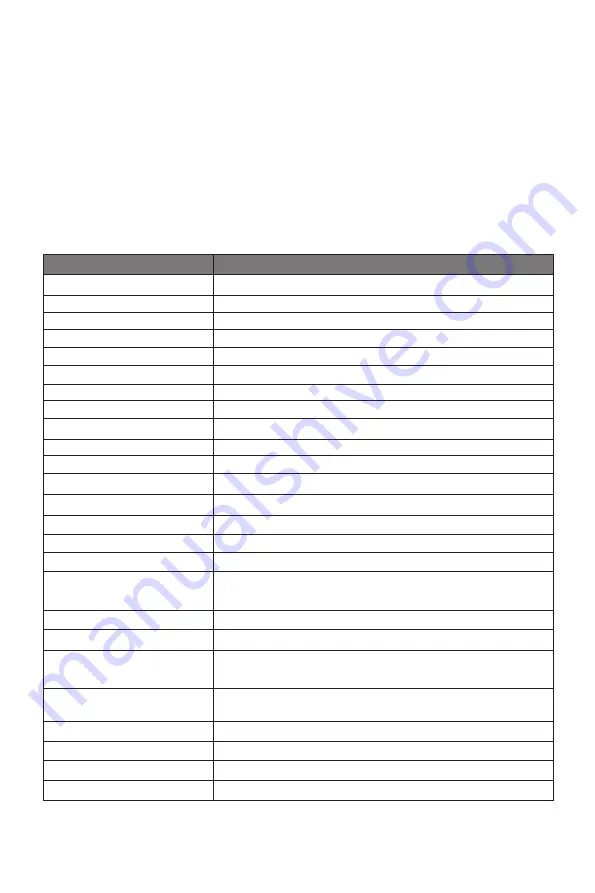
16
•
Check that the graphics card is installed properly.
•
Check that the signal line connects securely with the monitor.
•
Check that the pins in the interface are not curved.
Color shortage (red, green, or blue)
•
Check cable connectors for curved or damaged pins. Replace cables if needed.
Image position is not centered/the size is not right
•
Please adjust Clock or Auto setting.
Color difference (colors are not optimized)
•
Adjust RGB color or reset color temperature.
Section 11:
Specifications
Item
Detail
Model Number
NFI24DBA
Screen Size
23.8’’
Display Type
IPS
Viewing Angle
178°(H) / 178°(V)
Aspect Ratio
16:9
Resolution
2560 x 1440p
Backlight
E-LED
LED Indicator
Power on: Blue (solid); Power saving: Blue (flashing)
Typical Brightness
300 cd/m² (max.)
Default Color Temp.
6500
Color Gamut
119%~123% sRGB; 85%~88% NTSC
Contrast Ratio
1000:1 (static)
Pixel pitch
0.2058 x 0.2058 mm
Response Time
5ms (GTG)
Refresh Rate
75Hz (max.)
Adaptive Sync Range
48-75Hz
Ports
1x DP, 1x HDMI 2.0, 1x Type-C, 2x USB 2.0, 1x USB
2.0 Type-B, 1x 3.5mm audio out
Power
DC 12V/4A
Power Consumption
Max: 48W; Standby <=0.5W
OSD Language
English,
简体中文,
한국어,
Español, Русский,
日本語,
Français
Usage Temp.
32°F~95°F (operating), -4°F~140°F (storage), 10-90%
RH (non-condensing)
Tilt Angle
Forward 5°; Backward 15°
VESA Mounting
100mm x 100mm
Dimension (With Stand)
21.29 x 16.4 x 7.48 in (540.64 x 416.53 x 190 mm)
Weight
8.82 Ib. / 12.12 Ib. (incl. packaging)





































