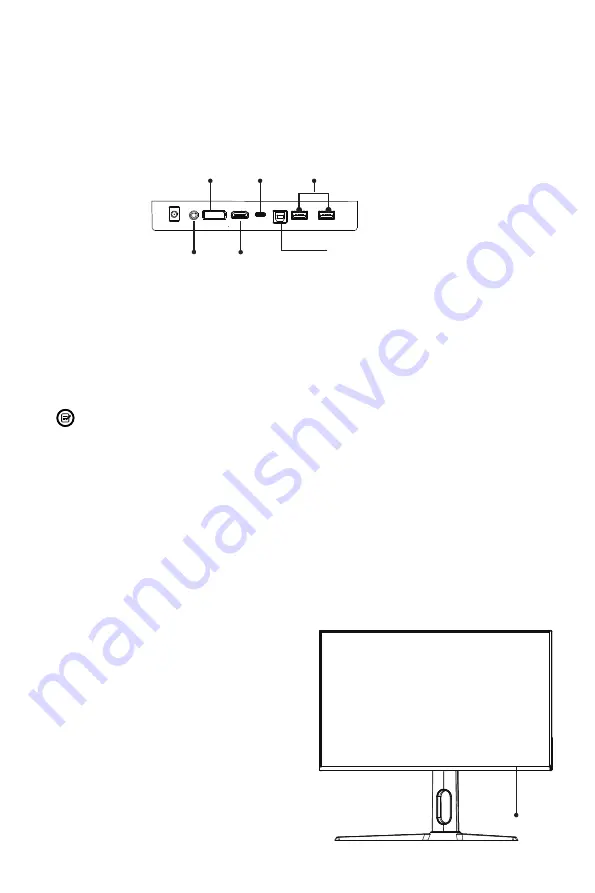
10
Section 6: Basic Operation
1. Insert one end of the DP cable (included) into your PC’s graphics card. An HDMI
cable (not included) may also be used.
2. Connect the other end of the cable to the corresponding port on your monitor.
HDMI Port
USB2.0 Type-B Port
Audio Out
DP Port Type-C
USB 2.0 Ports
3. Connect the power cable to your monitor, then connect the other end to your
power source. It is recommended that you use a surge protector with adequate
voltage if a wall outlet cannot be reached directly.
4. Locate the power button on the monitor and press and hold it for ~6s to turn the
monitor on.
Only use USB2.0 type-B port to connect computer for signals input. The two
USB2.0 ports are available to connect a keypad or mouse.
VIOTEK Adaptive Sync
Adaptive sync eliminates image tearing, stuttering and ghosting by adjusting of a
monitor’s vertical refresh rate to the frame rate of the graphics card. It is compatible
with GPUs that use AMD® FreeSync™ or NVIDIA® G-Sync™. The feature is off
on VIOTEK monitors by default and must be manually enabled in the monitor’s
OSD (see
Section 8: OSD
). To use this feature, the connecting device must be
compatible with adaptive sync (FreeSync and/or G-Sync); have the latest graphic
drivers; and be connected to the monitor using a DisplayPort (DP) cable.
Section 7: Indicator Light
Solid blue light indicates power is on and the
monitor is operating normally. Flashing blue
light indicates no video source, no horizontal
or vertical signal has been detected or
voltage is low. Please ensure your computer
is on and all video cables are fully inserted
and/or connected.
Indicator Light




















