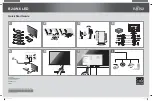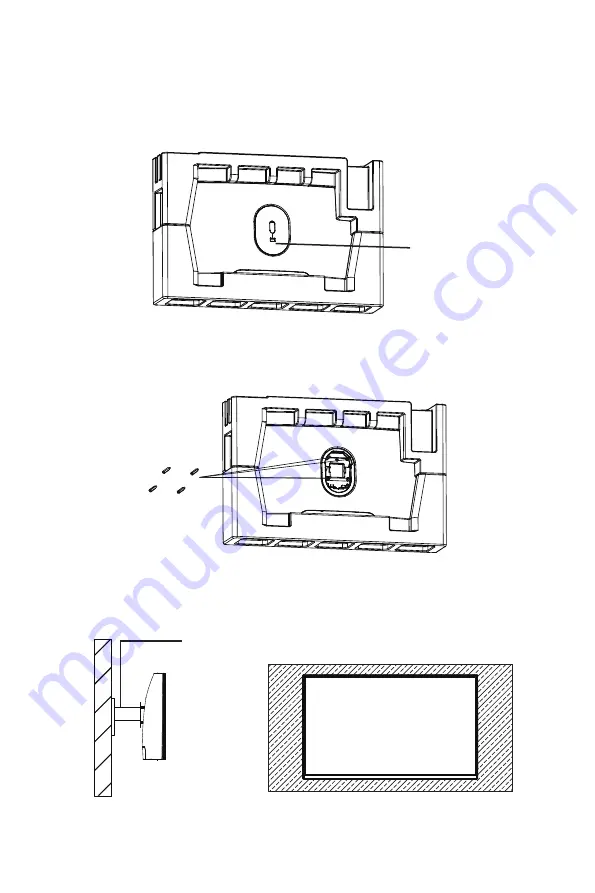
8
Section 5: Mount Installation
1. Open the package and take out the product with foam still attached. Gently
place it on a desktop or table. Remove the extra parts and the foam covering the
monitor. If the monitor is already attached to the stand, remove the stand.
Button
2. Press the button to remove the adapter on back of monitor, then tighten the
included four NO. 2 screws onto the mounting holes on back of monitor.
NO. 2
Screws x 4
3. Install the monitor on the wall, mount, or fixture as desired.
Mount
(not included)
Содержание NBV27CB
Страница 2: ......
Страница 16: ...COPYRIGHT 2020 VIOTEK ALL RIGHTS RESERVED...