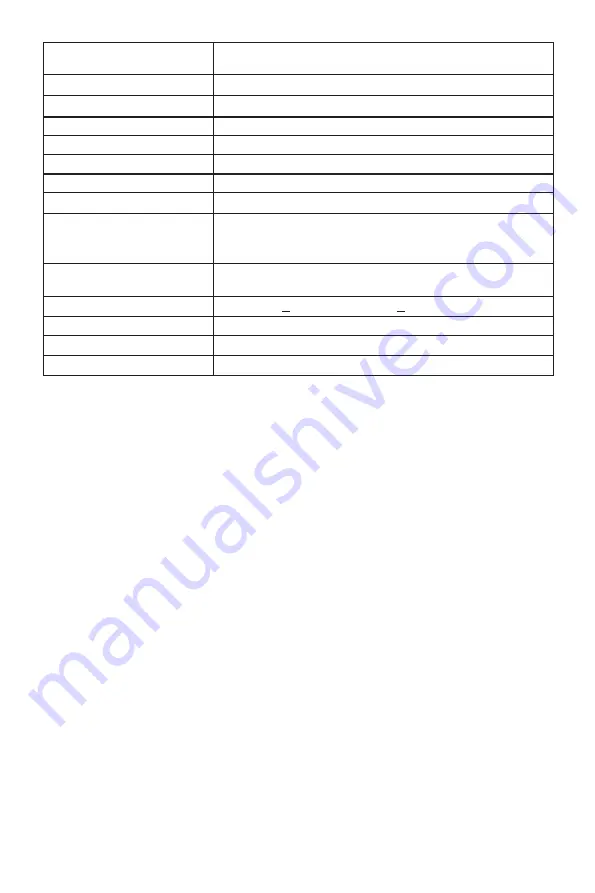
14
Color Gamut
93% sRGB; 68% NTSC; DCI-P3 72%; Adobe RGB
70%
Contrast Ratio
3000:1 (Static)
Dot Pitch
0.3108 x 0.3108 mm
Response Time
8ms (GTG)
Refresh Rate
60Hz (75Hz OC)
Ports
VGA x 1, HDMI x 1, Audio output x 1
Power
DC 12V, Min 3A
Power Consumption
Typical: 36W, Max: 42W; Standby <=0.5W
OSD Language
English,
Español, Русский, Français,
한국,
Português,
Deutsch, Türkçe,
简体中文,
日本語,
Polski, Italiano,
Nederlands
Usage Temp.
32°F~95°F (operating), -4°F~140°F (storage), 10-90%
RH (non-condensing)
Tilt Angle
Forward 5°+
2°; Backward 15°
+ 2°
VESA Mounting
75x75 mm
Dimension (With Stand)
24.26 x 17.84 x 7.7 in (616.2 x 453.1 x 195.7 mm)
Weight
10.69 Ib. / 14.82 Ib. (incl. packaging)
Section 12: One-Year Limited Hardware Warranty
Your VIOTEK
®
NBV27CB Curved Monitor (”Product”) includes a One-Year Limited
Hardware Warranty (“Warranty”). The Warranty covers product defects in materials and
workmanship under normal use. This Warranty is limited to residents of the United States
and Canada only and is available only to original purchasers. This Warranty gives you
specific legal rights and you may also have other rights which vary from state to state.
This Warranty starts on the date of your purchase and lasts for one year (the “Warranty
Period”). The Warranty Period is not extended if the Product is repaired or replaced. We
may change the availability of this limited warranty at our discretion, but any changes will
not be retroactive.
Warranty services are provided by Warranty Pro (“WP“). If a hardware defect arises and a
valid claim is received within the Warranty Period, at its option and to the extent permitted
by law, WP will: (1) repair the hardware defect by using new or refurbished parts that
are equivalent to new in performance and reliability; or (2) exchange the Product with a
product that is new or refurbished which is substantially equivalent to the original product.
This Warranty is for one replacement only of like-items and does not cover items out of
production if the product is no longer made or stocked. This Warranty is not assignable or
transferable. The original purchaser may call WP’s toll-free number at 1-855-229-9472 for
service request.
When a product or part is exchanged, any replacement item becomes your property and
the replaced item becomes WP’s property. This warranty only covers technical hardware
defectiveness during the warranty period and under normal use conditions. WP does not
warrant uninterrupted or error-free operation of this Product. This Warranty does not cover
Содержание NBV27CB
Страница 2: ......
Страница 16: ...COPYRIGHT 2020 VIOTEK ALL RIGHTS RESERVED...


































