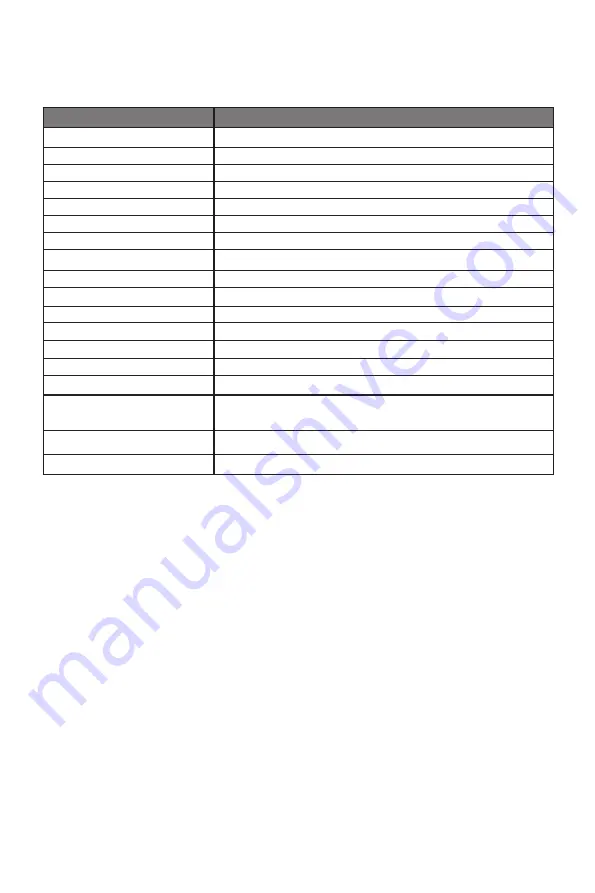
16
Section 12: Information
12.1 – Specifications
Item
Detail
Model Number
GFT27DB
Screen Size
27’’
Viewing Angle
170° (H)/160° (V)
Aspect Ratio
16:9
Resolution
2560x1440p
Typical Brightness
220 cd/m2
Default Color Temperature
6500
Contrast Ratio
1000:1
Dot Pitch
0.2331x0.2331mm
Response Time
3MS (standard), 1MS (OverDrive enabled
)
Refresh Rate
144Hz
Ports
HDMIx3, DPx1, Audiox1
Power
DC Output 12V, Min 4A
Power Consumption
Typical: 32W, Max: 55W, Standby:
≤
0.5W
OSD Language
English
,简体中文,
한국어,
Español
Usage Temp.
32°F~104°F (Operating), -4°F~ 140°F (Storage), 10-85% RH
(Non-Condensing)
Dimension (With Stand)
24.3x7.9x17.5in (617.7x200.4x445.5mm)
Weight
9.7lbs (Net) /13.1lbs (Gross)
12.2 – Resolution Compatibility for DP
System Requirements below are the minimum system requirements for your GFT27DB
monitor. The requirements are recommended in order to properly use all of the monitor’s
features and ensure high-quality picture.
Minimum Requirements
Operating System: Windows® 7 / Windows® 8 / Windows® 10 64-bit (latest service pack) or
higher, Processor (CPU): Intel® Core™ i5 or AMD Phenom™ II X3 or higher, Graphics Card:
NVIDIA® GeForce® GTX 950 or AMD Radeon™ R9 380 or higher, Memory: 6 GB RAM
All trademarks and registered trade names are the property of their respective owners.
Содержание GFT27DB
Страница 19: ......
Страница 20: ...COPYRIGHT 2018 VIOTEK ALL RIGHTS RESERVED...





































