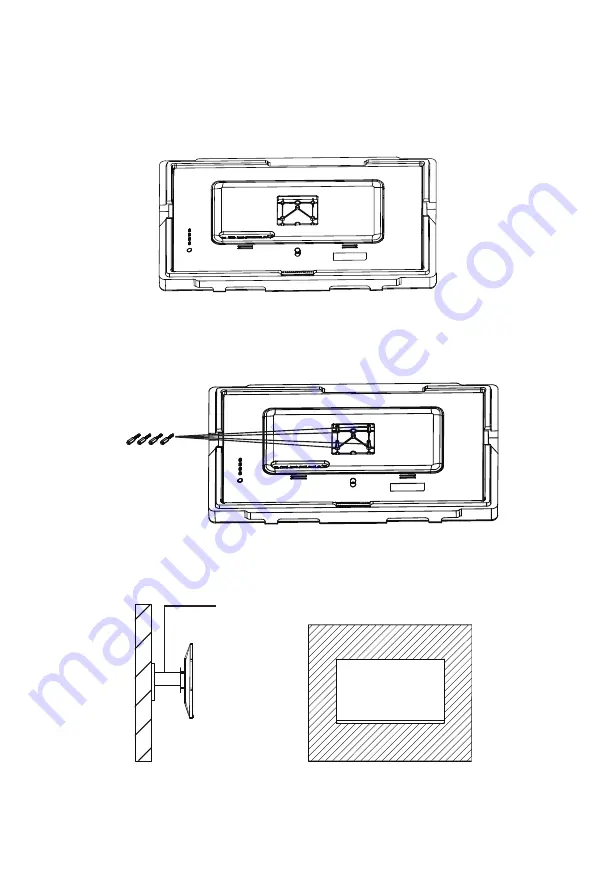
9
Section 6: Mount Installation
1. Open the package and take out the product with foam still attached. Gently
place it on a desktop or table. Remove the extra parts and the foam covering the
monitor. If the monitor is already attached to the stand, remove the stand.
2. Gently put one finger into the hole of adapter then pull it out to remove it from
the back of monitor. Follow the below picture to tighten the included four NO. 4
screws onto the mounting holes on back of monitor.
NO.4 Screws x 4
3. Install the monitor on the wall, mount, or fixture as desired.
Mount
(Not included)






































