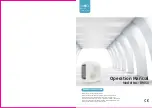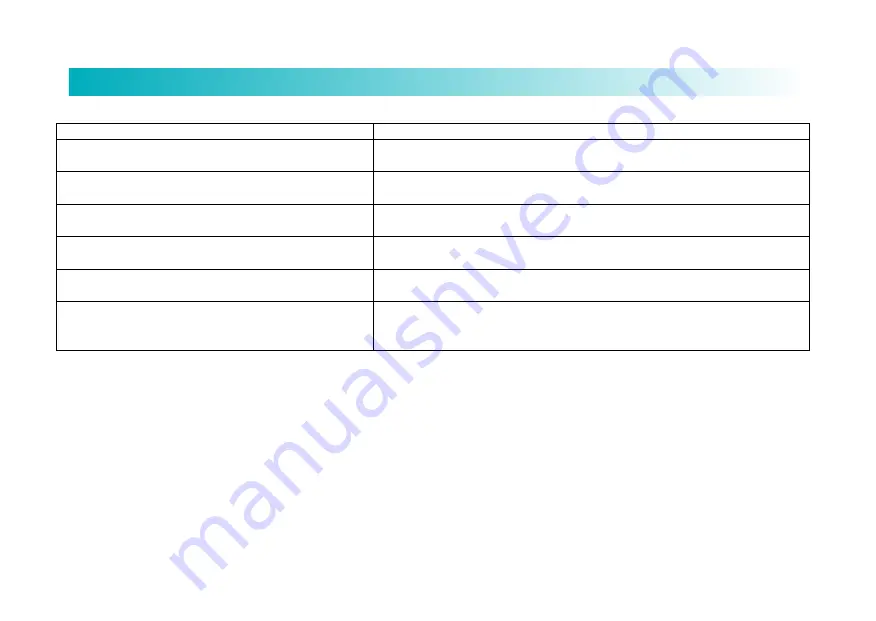
11
Troubleshooting
Fault prompt
Solution
Abnormality 1: Please confirm that the laser radar is not blocked.
Check or clear foreign objects around the laser radar, or move the robot to a new position
and restart it.
Abnormality 2: Please wipe the boundary sensor and move the
robot to a new position for restart.
Wipe the boundary sensor and retry (for the sensor position, please consult the
Instruction Manual).
Abnormality 3: Intense magnetic field is detected. Please move
to a new position and retry.
Move the robot to a new position and retry.
Abnormality 4: Please check and clear up foreign objects on the
collision sensor.
Press the collision strip, clear foreign objects and restart.
Abnormality 5: Robot temperature is abnormal. Please wait until
the temperature becomes normal.
The robot temperature is too high or too low. Wait until the temperature becomes normal
before reuse.
Abnormality 6: Charging is abnormal. Please clear up the
charging contact area.
Check whether the power adapter used is the one originally supplied with the product, and
whether the charging dock is placed horizontally. Turn off the robot, cut off power supply
to the charging dock, wipe the metal contacts.
Содержание V-RVCLM21B
Страница 18: ...www viomi com ...