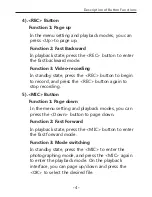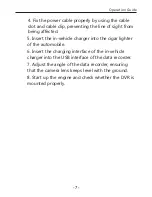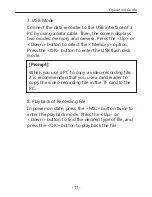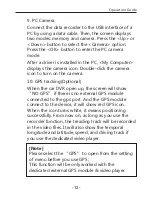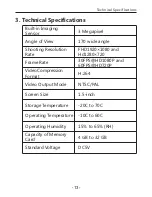Отзывы:
Нет отзывов
Похожие инструкции для A118C

Smart C1640W
Бренд: GE Страницы: 76

AWHE100N - HD INTEGRATED CAMERA
Бренд: Panasonic Страницы: 42

SAMSUNG PL210
Бренд: Samsung Страницы: 114

NX100
Бренд: Samsung Страницы: 2

NX100
Бренд: Samsung Страницы: 136

645 AFD III
Бренд: Mamiya Страницы: 6

645 AFD II
Бренд: Mamiya Страницы: 56

PPIC91000
Бренд: Abus Страницы: 20

AV5100M
Бренд: Arecont Vision Страницы: 3

EK5000
Бренд: Akaso Страницы: 7

VTD-IR2811DN
Бренд: Vitek Страницы: 28

HD 720p
Бренд: QCAMZ Страницы: 17

Roadrunner 530A5GPS
Бренд: Prestigio Страницы: 7

AH21K7M
Бренд: A-MTK Страницы: 17

NVAHD-2DN5504MD/IR-1
Бренд: Novus Страницы: 28

C754
Бренд: DB POWER Страницы: 28

TC 7
Бренд: Lance Lab Страницы: 2

Zenmuse XT
Бренд: dji Страницы: 8