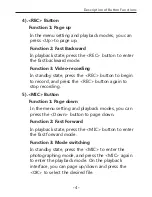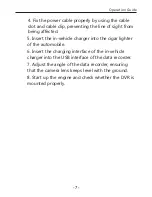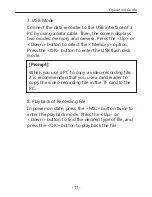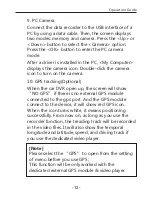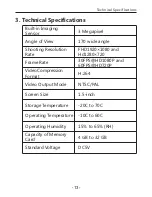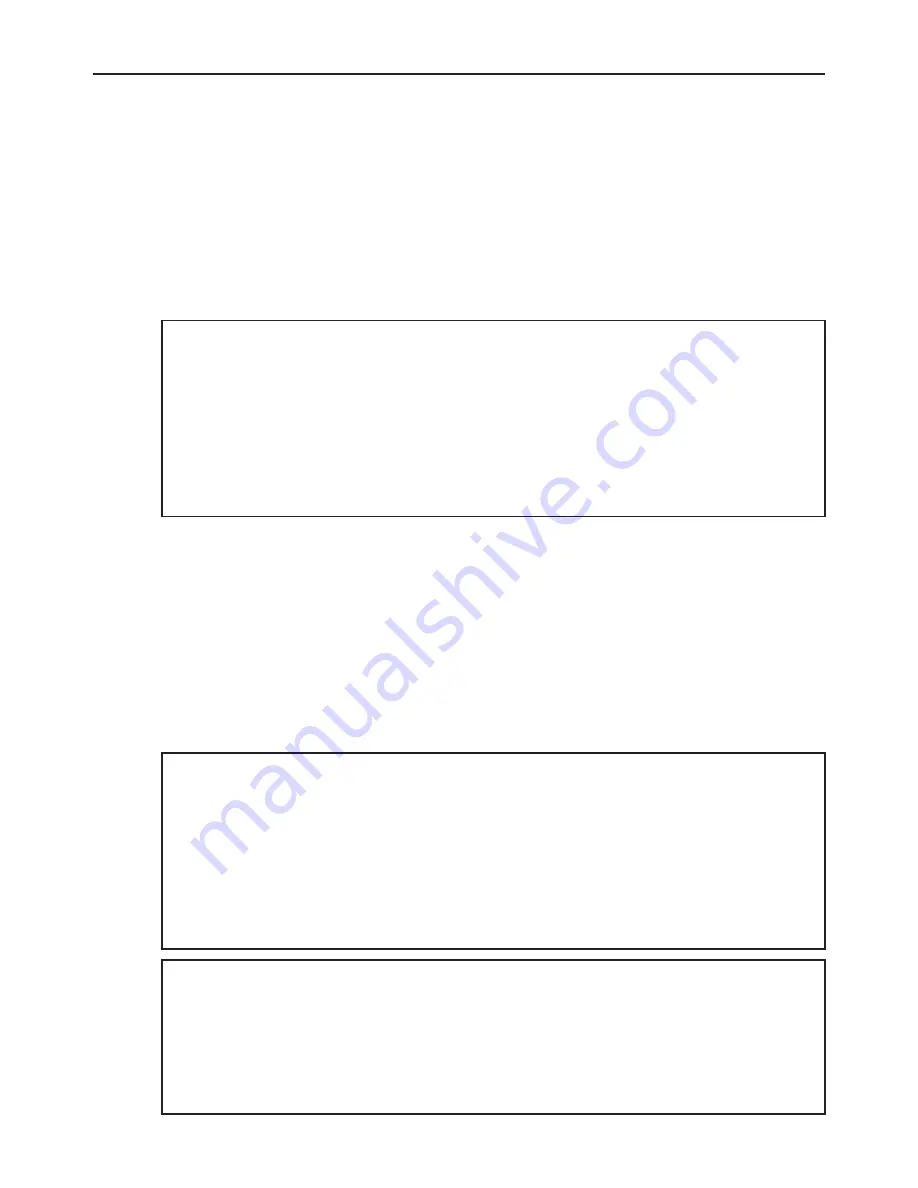
5. Collision Sensing
The DVR is fitted with a built-in collision sensor (G-
sensor). In case of severe vehicle collision, the DVR
locks the image data generated at the time of the
accident, and displays a lock icon in the middle of
the screen.
6. Date and Time Setting
In standby state, press the <Menu> button twice to
enter the system setting menu. Press the <Down>
button to move the cursor to the <Set the date>
option. Press the <OK> button to confirm it, and
enter the <Setting> menu.
-10-
Operation Guide
[Prompt]
The collision sensor (G-sensor) supports sensitivity
adjustment. By default, sensitivity adjustment is
<Off>. You can change the sensitivity settings as
needed in the setting menu.
[Prompt]
Press the <Up> and <Down> buttons to select
values, press the <Menu> button to proceed to
the next option, and press the <OK> button to
confirm the option and then exit.
[Note]
To effectively record the date and time of
obtaining the evidence of the traffic accident, set a
correct date and time before using the DVR.