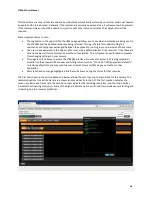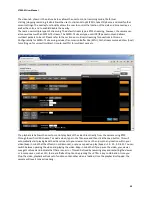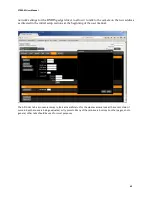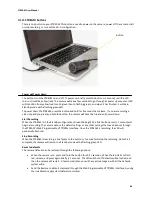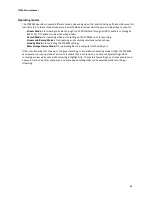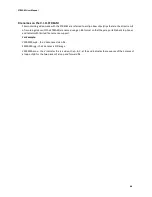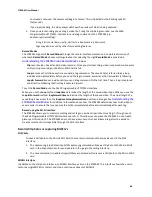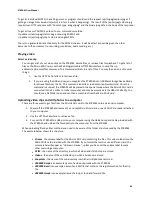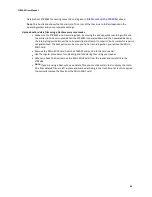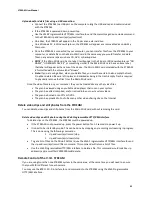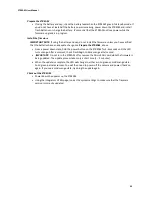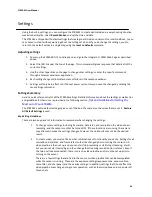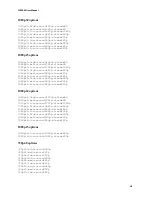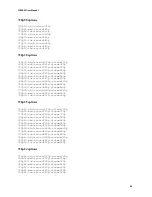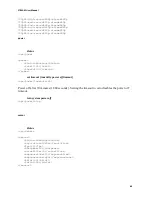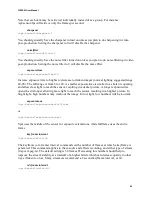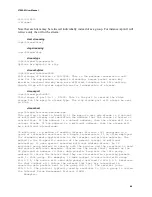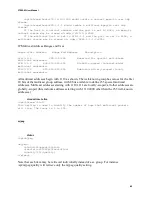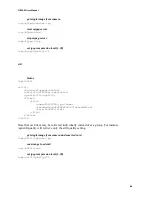STREAM User Manual
52
l
Update the firmware on the V.I.O. STREAM
From time to time there may be updates to the firmware in the STREAM available to camera owners. These
updates improve system performance and may add new features. If you are having an issue, please check the
support site below to determine if there has been a firmware update.
Download a firmware update
To check if there is a firmware update available, go to:
http://www.vio-pov.com/support/stream_firmware_upgrade
To download the new firmware, click on the
Download Firmware Upgrade
link toward the bottom of the
page. The firmware will be downloaded in a ZIP file which contains the firmware plus a version specific set of
the instructions given below.
Install the Firmware
Put the new firmware on a Micro SDHC card
• Unzip the downloaded firmware upgrade file
You will get a folder containing a PDF with upgrade instructions, and the firmware upgrade file
which will have the format: Stream-x.yy.bin where “x.yy” is the version number for this upgrade.
• You can put the firmware on a Micro SDHC card in one of two ways
1. Put the Micro SDHC card into an Micro SDHC card slot on your computer or into an Micro
SDHC card reader attached to your computer, OR
2. Connect your computer directly to the STREAM with a Micro SDHC card in it using the USB
link and going to Mass Storage Device mode (<ip address>/api/system/msd).
• In either case, simply drag the firmware BIN file onto the Micro SDHC card in Windows Explorer or
OS X Finder. The firmware file goes into the top level folder/directory. The firmware does NOT go
into the DCIM folder/directory.
If there is an upgrade file for an older version of the firmware on this Micro SDHC card delete that
file at this time.
Put the Micro SDHC card with the firmware into the STREAM
• If you used a Micro SDHC card slot or a Micro SDHC card reader attached to your computer,
dismount and remove the Micro SDHC card and put that card into the STREAM and replace your
end cap.
• If you copied the upgrade file directly onto the Micro SDHC card in the STREAM using the USB
link, disconnect the link to power down the STREAM, and reconnect.