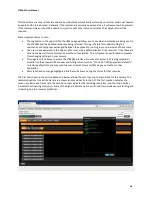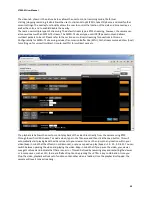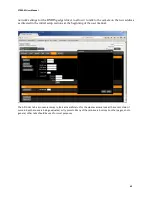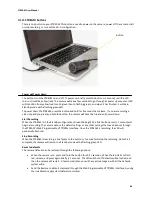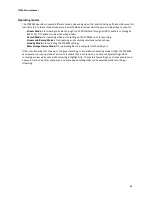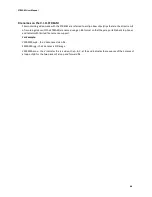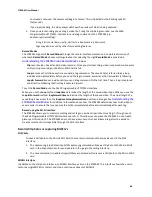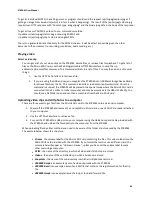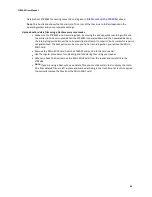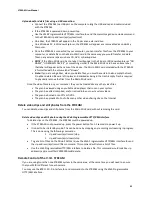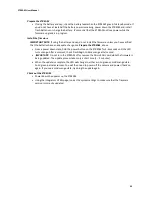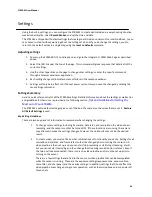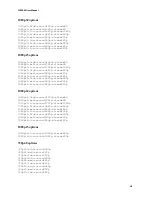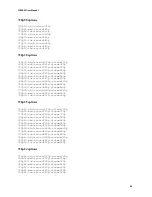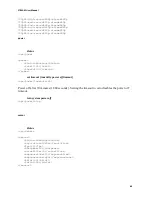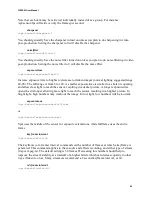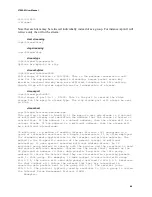STREAM User Manual
49
To get an individual MJPEG, the calling person or program should send the request /api/mjpeg/capture.jpg as if
getting an image from a web site (which is in fact is what is happening). The result of the /api/mjpeg/catpure.jpg
request is an HTTP response with "Content-type: image/jpeg" and the binary jpeg data in the body of the response.
To get a stream of MJPEG's pushed to you, commands would be:
<ip address>/api/mjpeg/start to begin receiving MJPEG’s and
<ip address>/api/mjpeg/stop to stop receiving MJPEG’s.
There is no guaranteed rate of delivery for the MJPEG stream - it will be as fast as possible given the other
demands to the processor (i.e. recording, resolutions, dual encoding, etc.)
Playing video
Select a video clip
You can get a list of your video clips on the STREAM, delete files, or retrieve files for playback. To get a list of
files on the Micro SDHC card, use the Web Programmable HTTP/XML interface to send the <ip
address>/api/record/files command. This command will return a list of files. You may then do one of several
things:
1.
Use the HTTP Get interface to retrieve a file.
2.
If you are using the USB end cap, you may place the STREAM into USB Mass Storage Device Mode
to retrieve files from the PC. This command looks like <ip address>/api/system/msd. Once this
command is entered, the STREAM will be placed into a special mode where the Micro SDHC card is
connected to the PC or Mac or other computer and may be accessed via the USB slot directly. You
should see a file folder open and can then access files from the Micro SDHC card.
Uploading video clips and still photos to a computer
There are three ways to get files from the Micro SDHC card in the STREAM onto a personal computer.
1.
Power off the STREAM and remove the end cap/Micro SD card and use an SDHC Card reader attached
to your computer.
2.
Use the HTTP Get interface to retrieve a file.
3.
Connect the STREAM to a USB port on your computer using the USB end cap and cable provided with
the STREAM, and upload the files directly to the computer from the STREAM.
When uploading files by either method, you need to be aware of the folder structure used by the STREAM.
The example below shows this structure.
•
Stream
- the volume label for the Micro SDHC card containing the files. This volume label is on the
Micro SDHC card provided with the STREAM. If you format that card or use a different card, the
volume label will appear as “Unknown Device”, unless you have set the volume label to some
other text using a computer.
•
DCIM
- the name of the directory in which all video and still photos are stored.
•
Videos
- the name of the sub-directory in which all videos are stored.
•
Snapshots
- the name of the sub-directory in which all still photos are stored.
•
V0000000.mp4
is an example name of a video clip made with the STREAM
•
V0000000.xml
is an example name of an XML file that contains the tag information for the clip
file.
•
V000000A.mp4
is an example name of a loop or loop and forward file