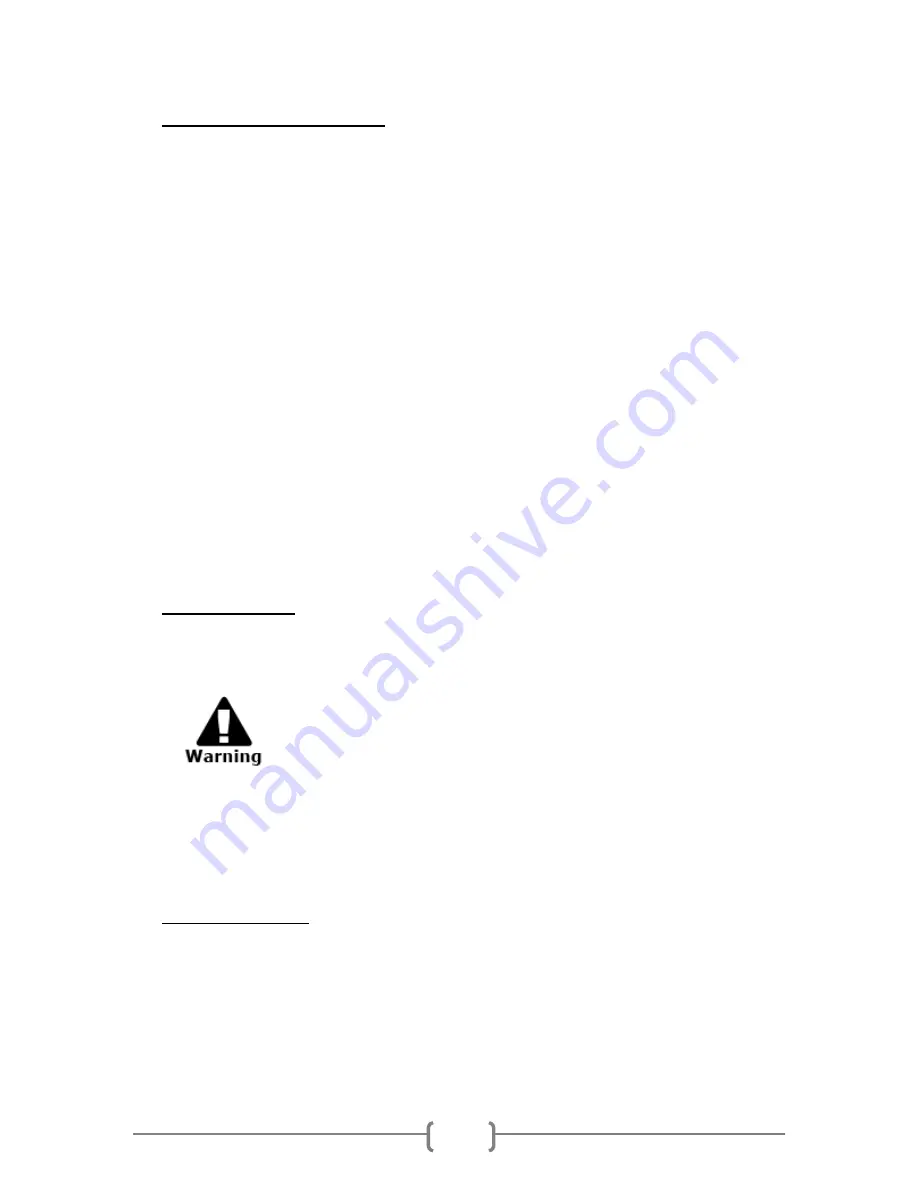
22
Electrical Safety Information
1. The power receptacle for the machine must meet the requirements stated on the
data plate on the rear of the machine. If there is uncertainty that the electrical supply
meets the requirements, please consult the local power company or an electrician for
advice.
2. The socket outlet shall be installed near the equipment and shall be easily
accessible.
3. Use the power cable that is supplied with the machine. Do not use an extension
cord, remove, or modify the power cord plug.
4. Plug the power cable directly into a correctly grounded electrical outlet. If there is any
doubt regarding the correct grounding of the desired outlet, consult an electrician.
5. Do not use an adapter to connect any equipment to an electrical outlet that lacks a
ground connection terminal.
6. Do not place this equipment where people might step or trip on the power cable.
7. Do not place objects on the power cable.
8. Do not push objects into the slots or openings of the machine. Electrical shock or fire
may result.
9. Do not obstruct ventilation openings. These openings are used to provide proper
cooling to the machine.
Electrical Supply
This product shall be operated from the type of electrical supply indicted on the
product’s data plate label. If there is uncertainty that the electrical supply meets the
requirements, please consult a licensed electrician for advice.
Always connect equipment to a correctly grounded power outlet. If in
doubt, have the outlet checked by a qualified electrician.
This equipment must be connected to a protective earth circuit. This equipment is
supplied with a plug that has a protective earth pin. This plug will only fit into an
earthed electrical outlet. This is a safety feature. If you are unable to insert the plug
into the outlet, contact a licensed electrician to replace the outlet.
Disconnect Device
The power cable is the disconnect device for this equipment. It is attached to the
back of the machine as a plug-in device. To remove all electrical power from the
equipment, disconnect the power cable from the electrical outlet.
















