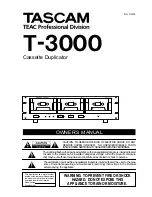17
Appendix A: Troubleshooting
Common Concerns
1.
No display on the LCD or the unit does not operate when the power is on.
Check the power cable connection and that the environment for the power outlet is normal.
Make sure the power voltage on the duplicator matches the voltage of the power outlet.
If the system was stored in a location where the temperature dropped below 32
⁰
F (0
⁰
C)
within the past 24 hours, leave the system in a warm room with temperatures at least 65
⁰
F
(19
⁰
C) for 4 hours prior to powering it on.
2.
The system cannot recognize the hard drive
Check to make sure the hard drive tray (with the hard drive installed) is firmly attached to
the system
Check to make sure the hard drive is powered by verify the “green” LED on the hard drive
status indicator
3.
Buttons do not function.
The system could still be busy on a task. Give it sometime and press it again. If it still does
not work, turn off the machine, and then restart the machine after a minute.
4.
Copy process completed but the copied hard drives are not readable / executable?
Change the “Copy Mode” to
“RAW”;
this will likely solve any data related issue.
Use the “Compare” function to check that the target hard drive(s) are identical to the source
hard drive.
The Read Error Skip or Write Error Skip settings under the “Setup” menu, may have turned
on inadvertently. It is possible the skipped data (due to read/write error) may be causing
this issue.
5.
The failure rate is high.
Make sure hard drive is properly seated prior power on individual HDD Bay.
Quality of the hard drive may be poor. Please try some other name branded flash devices.
6.
Do I need to upgrade the system’s firmware?
Unless the system is getting unstable, it is strongly suggested not to upgrade the firmware
on the system. Please contact Tech Support if the system is getting unstable.
7.
Cannot boot-up or fails to upgrade firmware.
Contact Tech Support for assistance.