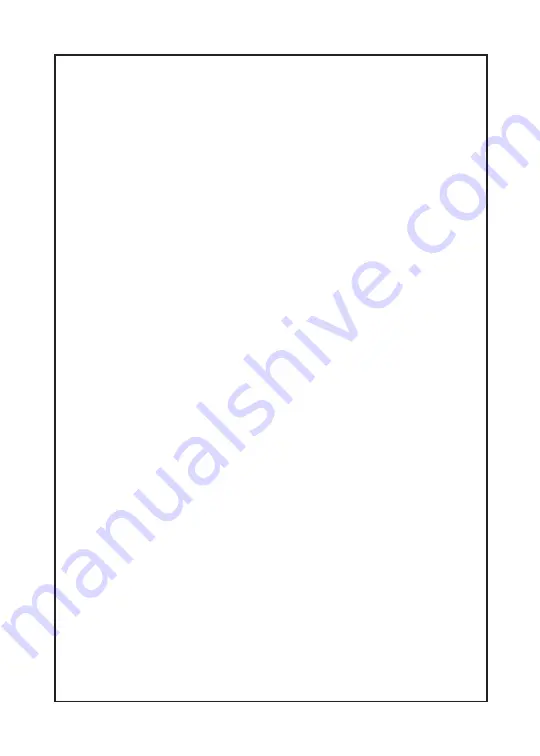
2
The SDS-1 is a product developed for Zenitel Norway AS and
is primarily used as part of a Zenitel Norway AS IP Intercom
solution. The SDS-1 is not pre-configured to support or carry
emergency calls to any type of hospital, law enforcement agency,
medical care unit (“Emergency Service(s)”) or any other kind of
Emergency Service. You must make additional arrangements to
access Emergency Services. It is your responsibility to purchase
SIP-compliant Internet telephone service, properly configure the
SDS-1 to use that service, and periodically test your configuration
to confirm that it works as you expect. If you do not do so, it is
your responsibility to purchase traditional wireless or landline
telephone services to access Emergency Services.
ZENITEL NORWAY DOES NOT PROVIDE CONNECTIONS TO
EMERGENCY SERVICES VIA THE SDS-1. NEITHER ZENITEL
NORWAY NOR ITS OFFICERS, EMPLOYEES OR AFFILIATES
MAY BE HELD LIABLE FOR ANY CLAIM, DAMAGE, OR
LOSS. YOU HEREBY WAIVE ANY AND ALL SUCH CLAIMS
OR CAUSES OF ACTION ARISING FROM OR RELATING
TO YOUR INABILITY TO USE THE SDS-1 TO CONTACT
EMERGENCY SERVICES, AND YOUR FAILURE TO MAKE
ADDITIONAL ARRANGEMENTS TO ACCESS EMERGENCY
SERVICES IN ACCORDANCE WITH THE IMMEDIATELY
PRECEDING PARAGRAPH.






























