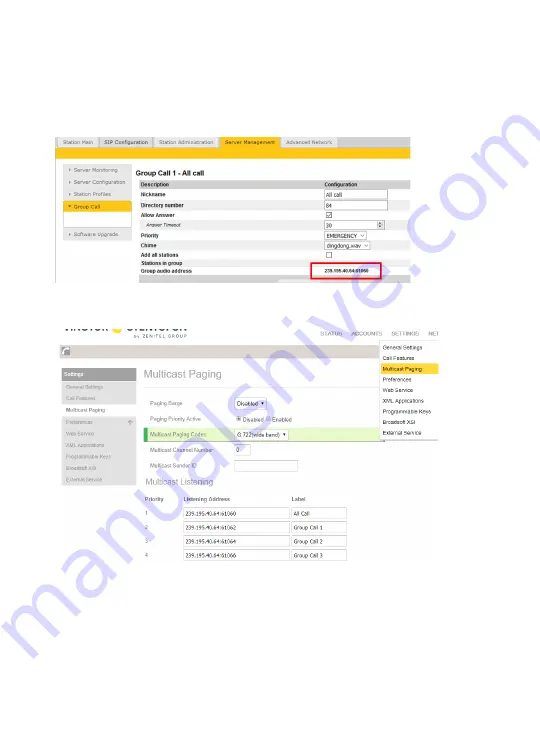
11
Pulse Group Call
The Pulse Server transmits group calls using IP multicast paging. Each group
call uses its own unique multicast IP address. To find the multicast IP address:
● Log into the Pulse Server
●
Select
Server Management
>
Group Call
Make a note of the multicast addresses under
Group audio address
.
● Log into the SDS-1
●
Select
SETTINGS
>
Multicast Paging
●
Set
Multicast Paging Codec
to
G722
●
Enter the multicast addresses under
Listening Address
● Click
Save and Apply
and
Reset
When a Group Call is activated, the SDS-1 will automatically broadcast the audio
in the loudspeaker. The SDS-1 will display the text of the Group Call as entered
under
Nickname
. If the SDS-1 is busy in a regular call when a Group Call is
made, it will by default not play the Group Call audio. If
Paging Barge
is set to
value
2
or higher, the current call will be placed On Hold, and the Group Call
audio will be broadcast. When the Group Call is ended, press the Hold button to
resume the regular call.












