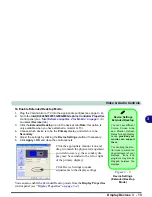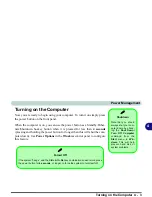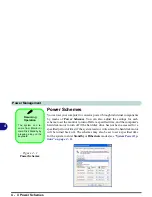Video & Audio Controls
Display Devices 3 - 13
3
To Enable Extended Desktop Mode:
1.
Plug the VGA monitor or TV into the appropriate port/jack (see page
3 - 9
).
2.
Go to the
Intel(R) 82852/82855 GM/GME
Graphics Controller Properties
control panel (see
“Intel Extreme Graphics 2 for Mobile” on page 3 - 6
)
and select
Devices
(tab).
3.
Click the
Extended Desktop
icon in the devices tab (
Note
: this option is
only available when you have attached a monitor or TV).
4.
Choose which device is to be the
Primary
display, and which is to be
Secondary
.
5.
Adjust the settings by clicking the
Device Settings
(button) if necessary.
6.
Click
Apply
>
OK
and close the control panels.
You can also enable the Extended Desktop mode from the
Display Properties
control panel (see
“Display Properties” on page 3 - 4
).
Figure 3 - 8
Device Settings
(Extended Desktop
Mode)
Device Settings
Extended Desktop
You can have different
Colors, Screen Area
and Monitor Refresh
Rates for each display
device
provided your
monitor can support
them
.
You can drag the mon-
itor icons to match the
physical layout of your
displays. Icons and
programs may also be
dragged between the
displays.
Click the appropriate monitor icon and
drag it to match the physical arrangement
you wish to use (e.g. the secondary dis-
play may be extended to the left or right
of the primary display).
Click Device Settings to make
adjustments to the display settings.
Содержание Dossier XT
Страница 1: ......
Страница 2: ......
Страница 52: ...Features Components 2 16 2 ...
Страница 118: ...Upgrading The Computer 7 10 7 ...
Страница 141: ...Modules PC Camera 8 23 8 Figure 8 2 Audio Setup Windows XP ...
Страница 144: ...Modules 8 26 8 ...
Страница 172: ...C 6 C ...