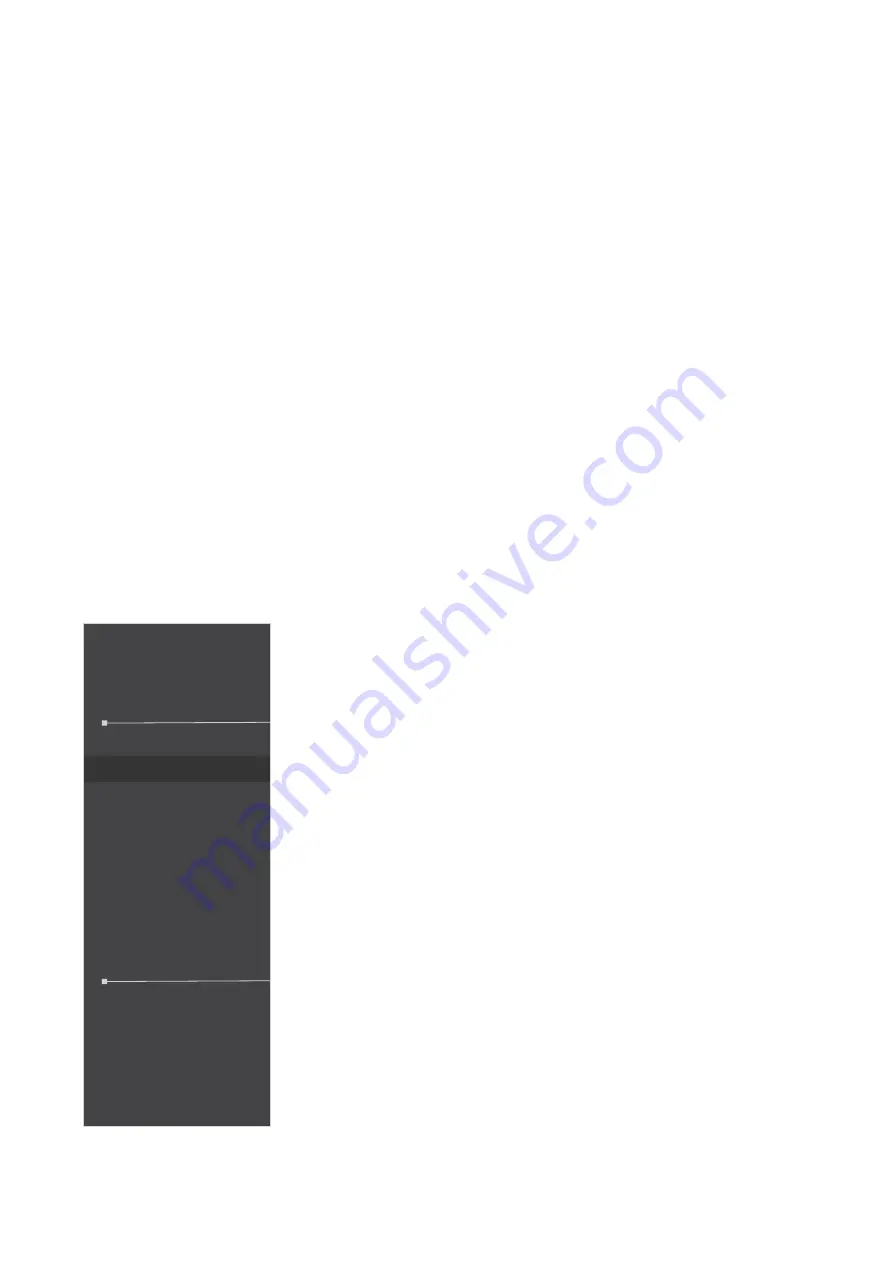
59
Quick Access
Quickly initiate some functions and modes through the Quick Access key and menu.
Users can also define which functions or modes they prefer in the
Quick Access
Menu via the
Setup Menu
in OSD. The function/mode will be enabled as soon as
the light-bar moves on the item, and will disable after removing the light-bar.
In the Quick Access Menu, “Return” means users can “automatically” go back to the
mode they chose before entering the Quick Access Menu.
For example, if users chose “Console Speed” mode before entering the Quick
Access Menu and there is an existing FPS option in the Quick Access Menu,
according to the Quick Access definition, users will enable FPS mode when the light-
bar moves on the item. Then, when moving the light-bar to “Return,” the mode will
be changed into “Console Speed” automatically which is same as the mode before
user entering the Quick Access Menu.
To activate the Quick Access Menu:
1.
Move the Joy Key
[
t
]
to display the Quick Access Menu.
2.
Move the Joy Key
[
▲
]
or
[
▼
]
to select your preference.
Quick Access
Blue Light Filter
PureXP™
OverClocking
Return
Press [▼] to go to next
NOTE:
• To change the Quick Access Menu’s default
functions (Blue Light Filter and PureXP™), remove
one or more default functions via the OSD
Setup
Menu
first.
•
The Quick Access Menu will disappear after three
(3) seconds automatically.
To Change the Quick Access Menu options:
1.
Press the
[
l
]
key or move the Joy Key
[
▲
]
or
[
▼
]
to
display the On-Screen Display (OSD) Menu.
2.
Move the Joy Key
[
t
]
or
[
u
]
to select
Setup Menu
. Then
move the Joy Key
[
▼
]
to enter the
Setup Menu
menu.
3.
Move the Joy Key
[
▲
]
or
[
▼
]
to select
Quick Access
.
Then move the Joy Key
[
u
]
to enter its sub-menu.
4.
Move the Joy Key
[
▲
]
or
[
▼
]
to select your preference.
Then press the
[
l
]
key to confirm the selection.
NOTE:
Some sub-menu options may have another sub-
menu. To enter the respective sub-menu, move
the Joy Key
[
u
]
.






























