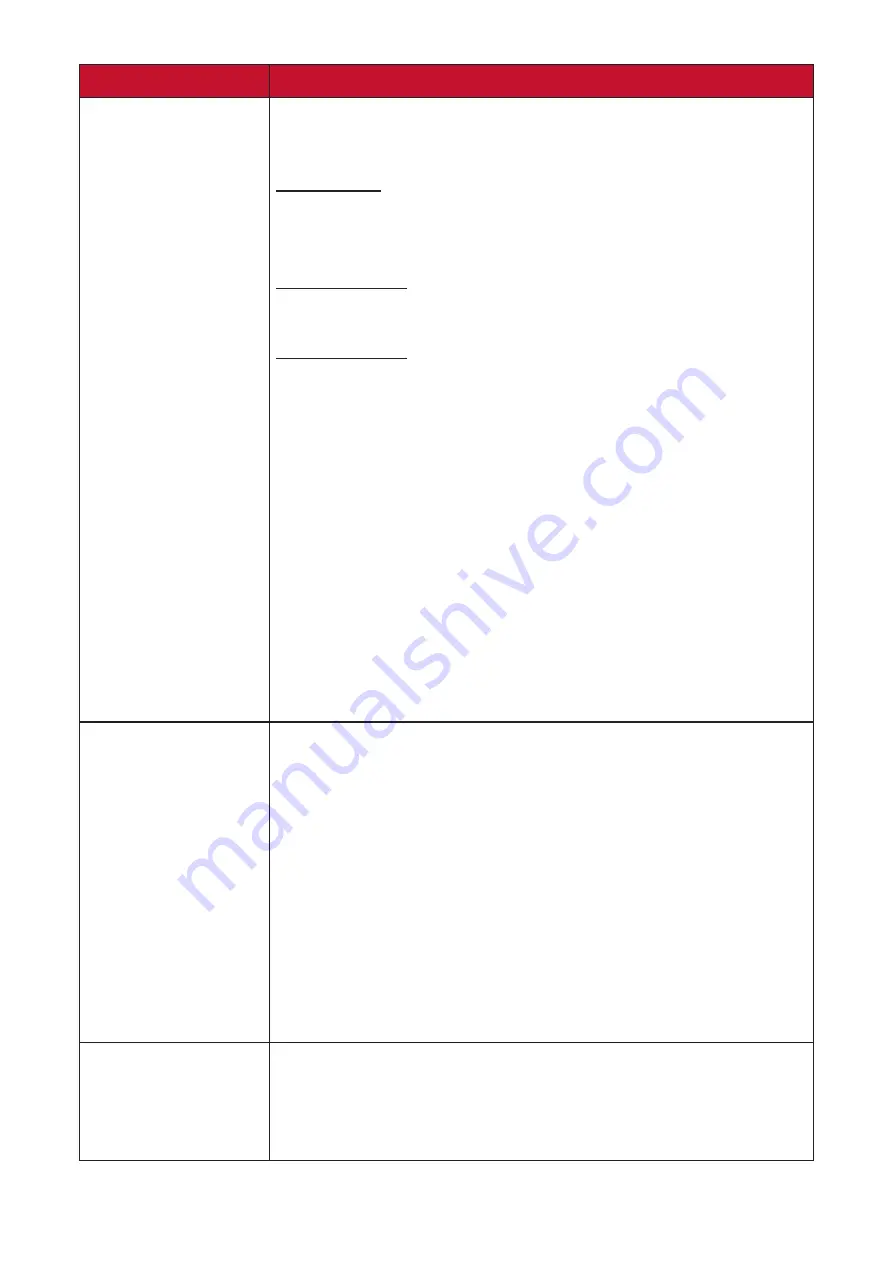
42
Menu Option
Description
HDR
Reduce the overall contrast of a given scene so that detail
in the highlights and shadows can be seen.
DisplayHDR
Passes AMD FreeSync Premium Pro certification and VESA
DisplayHDR 1400 certification.
CinematicHDR
Ideal HDR setting for movies.
GameplayHDR
Ideal HDR setting for gaming.
NOTE:
• Turn on local dimming to achieve the maximum
brightness.
• When DisplayHDR is enabled, you cannot adjust
the brightness. The brightness depends on the
HDR content.
•
You can adjust the brightness on CinematicHDR
and GameplayHDR.
• When you use HDR, please make sure the
Windows HDR is turned on and the content also
supports HDR.
OverClocking
When “On” go beyond the monitor’s standard refresh
rate.
NOTE:
• Overclocking ability is dependant on the
graphics card.
• Overclocking is achieved when the refresh rate
is at 200Hz. If any display error occurs during
overclocking, please adjust the refresh rate to
165Hz.
• When using HDMI 2.1, if the graphics card does
not support DSC it can only support 165Hz.
PureXP™
Short for “Pure Experience”, this feature can enhance the
visual quality of moving objects, making them less vague
with a clearer view.
NOTE:
Only available for refresh rates above 75Hz.
















































