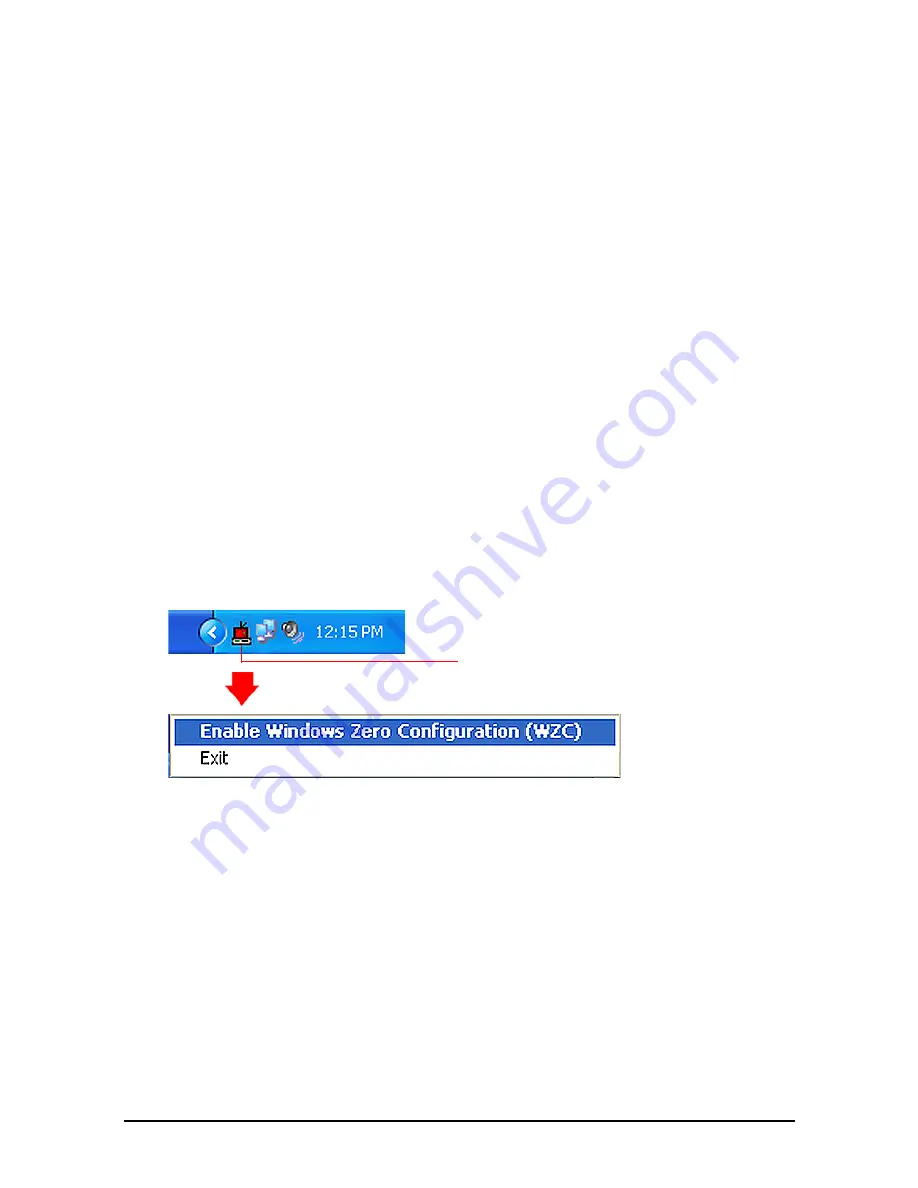
ViewSonic
Wireless PCI Adapter
7
8.
Complete the Wireless Configuration procedure for your operating
system:
•
If you are using
Window XP
, complete the instructions in the next
section, Wireless Configuration.
•
If you are using
Windows 98SE, ME, or 2000
, see the Appendix for
configuration instructions.
Wireless Configuration
SUGGESTION:
To configure your WPCI-100, you will need the
configuration settings (Network Name [SSID], security settings, etc.) of your
wireless router or gateway. For your convenience, write down these settings
for later reference.
To configure your WPCI-100 with Windows XP, do the following:
1.
From the Windows XP desktop, right-click the
Wireless Monitor
utility
icon on the Windows status bar (shown below), then select
Enable
Windows Zero Configuration (WZC)
.
The
Wireless Network Connection
screen displays.
Wireless Monitor utility icon










































