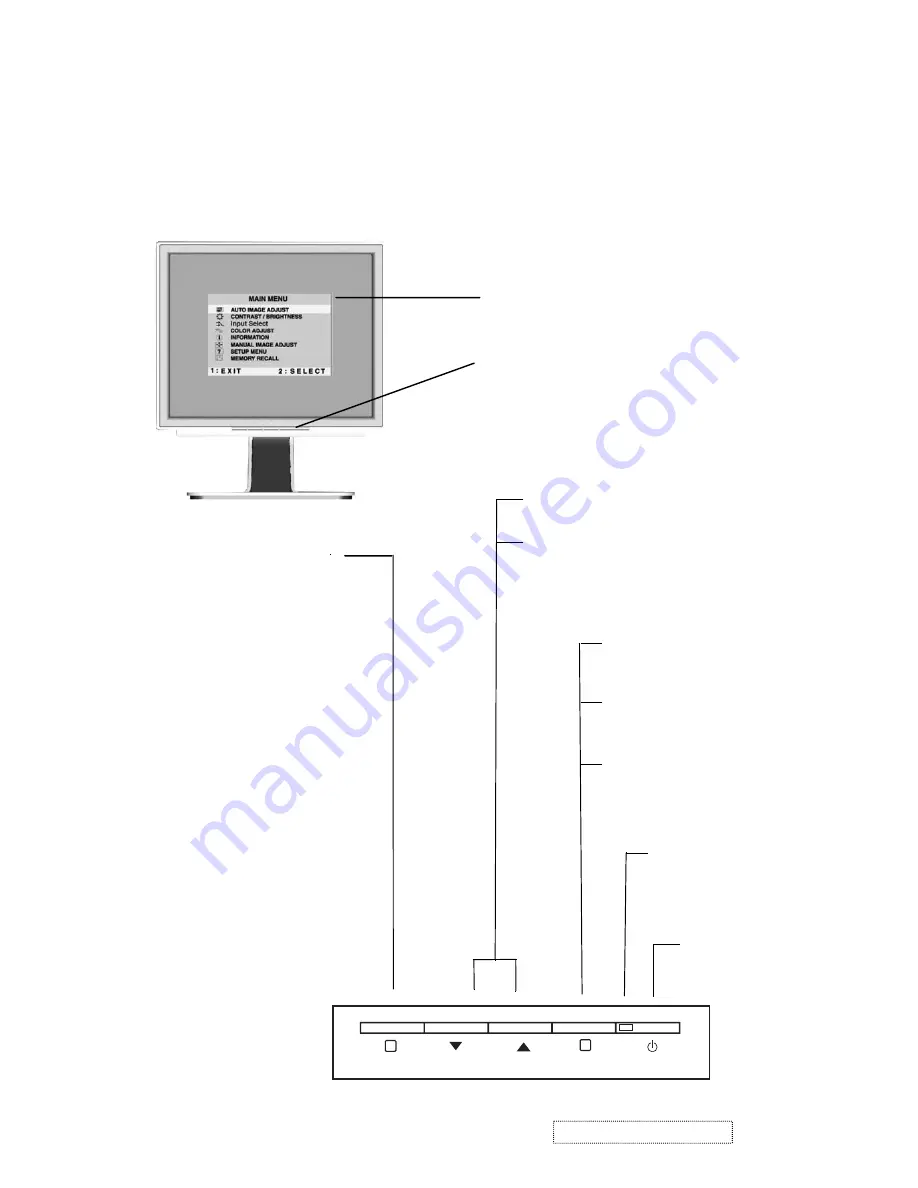
Adjusting the Screen Image
Use the buttons on the front control panel to display and adjust the OnView
®
controls which display on the screen. The OnView controls are explained at the
top of the next page
.
Front Control Panel
shown below in detail
Main Menu
With OnView controls
Scrolls through menu options and
adjusts the displayed control.
Also a shortcut to display the
Contrast adjustment control
screen.
Power
On/Off
Displays the control
screen for the highlighted
control.
Also toggles between two
controls on some
screens.
Also a shortcut to toggle
between analog and
digital connections.
Power light
Green = ON
Orange = Power
Saving
Displays the Main Menu
or exits the control screen
and saves adjustments
1
2
3. Front Panel Function Control Description
9
ViewSonic
Corporation
Co
nfidential
-
Do
Not
Copy
VX912
Содержание VX912
Страница 38: ...Pattern 5 Pattern6 Pattern 7 Pattern 8 Pattern 9 35 ViewSonic Corporation Confidential Do Not Copy VX912 ...
Страница 51: ...1 Display color abnormal 6 Trouble Shooting Flow Chart 48 ViewSonic Corporation Confidential Do Not Copy VX912 ...
Страница 52: ...2 Monitor can not power on 49 ViewSonic Corporation Confidential Do Not Copy VX912 ...
Страница 53: ...3 Monitor white screen 50 ViewSonic Corporation Confidential Do Not Copy VX912 ...
Страница 54: ...4 Monitor black screen 51 ViewSonic Corporation Confidential Do Not Copy VX912 ...
Страница 55: ...5 Analog input always shows NO SIGNAL 52 ViewSonic Corporation Confidential Do Not Copy VX912 ...
Страница 56: ...6 Digital input always shows NO SIGNAL 53 ViewSonic Corporation Confidential Do Not Copy VX912 ...
Страница 60: ...57 ViewSonic Corporation Confidential Do Not Copy VX912 8 Exploded Diagram And Spare Parts List ...
Страница 78: ...11 PCB Layout Diagrams 75 ViewSonic Corporation Confidential Do Not Copy VX912 Main Board Control Board ...













































