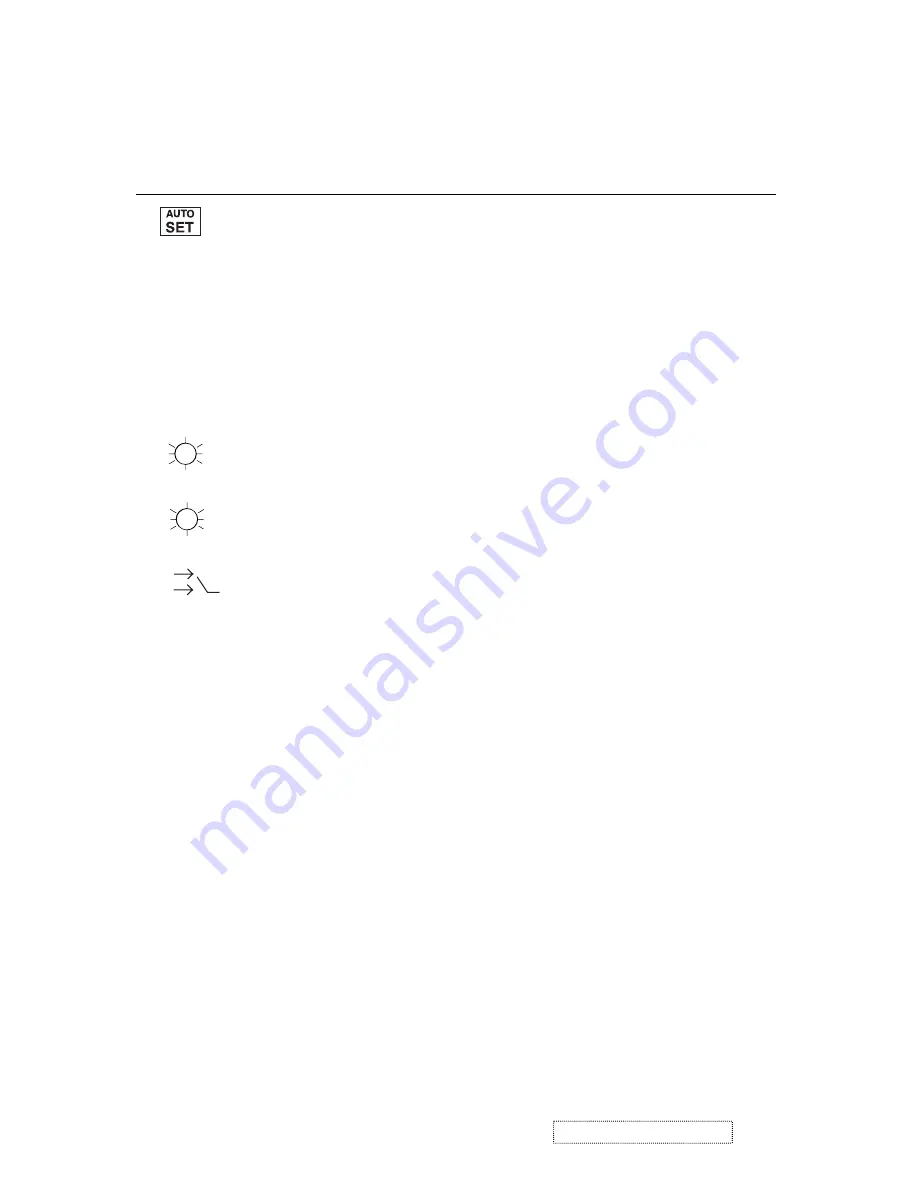
Main Menu Controls
Adjust the menu items shown below by using the up
▲
and down
▼
buttons.
Control
Explanation
Auto Image Adjust
automatically sizes, centers, and fine tunes
the video signal to eliminate waviness and distortion.
Press the [2] button to obtain a sharper image.
If this function does not work on your LCD display, then
lower the video refresh rate to 60 Hz and set the resolution
to its
Contrast
adjusts the difference between the image background
(black level) and the foreground (white level).
Brightness
adjusts background black level of the screen image.
Input Select
allows you to toggle between an analog and a
digital signal.
pre-set value.
functions are not available for DVI input.
NOTE:
1. Auto Image Adjust works with most common video cards.
2. The Auto Image Adjust and most Manual Image
Adjust
11
ViewSonic
Corporation
Co
nfidential
-
Do
Not
Copy
VX912
Содержание VX912
Страница 38: ...Pattern 5 Pattern6 Pattern 7 Pattern 8 Pattern 9 35 ViewSonic Corporation Confidential Do Not Copy VX912 ...
Страница 51: ...1 Display color abnormal 6 Trouble Shooting Flow Chart 48 ViewSonic Corporation Confidential Do Not Copy VX912 ...
Страница 52: ...2 Monitor can not power on 49 ViewSonic Corporation Confidential Do Not Copy VX912 ...
Страница 53: ...3 Monitor white screen 50 ViewSonic Corporation Confidential Do Not Copy VX912 ...
Страница 54: ...4 Monitor black screen 51 ViewSonic Corporation Confidential Do Not Copy VX912 ...
Страница 55: ...5 Analog input always shows NO SIGNAL 52 ViewSonic Corporation Confidential Do Not Copy VX912 ...
Страница 56: ...6 Digital input always shows NO SIGNAL 53 ViewSonic Corporation Confidential Do Not Copy VX912 ...
Страница 60: ...57 ViewSonic Corporation Confidential Do Not Copy VX912 8 Exploded Diagram And Spare Parts List ...
Страница 78: ...11 PCB Layout Diagrams 75 ViewSonic Corporation Confidential Do Not Copy VX912 Main Board Control Board ...















































