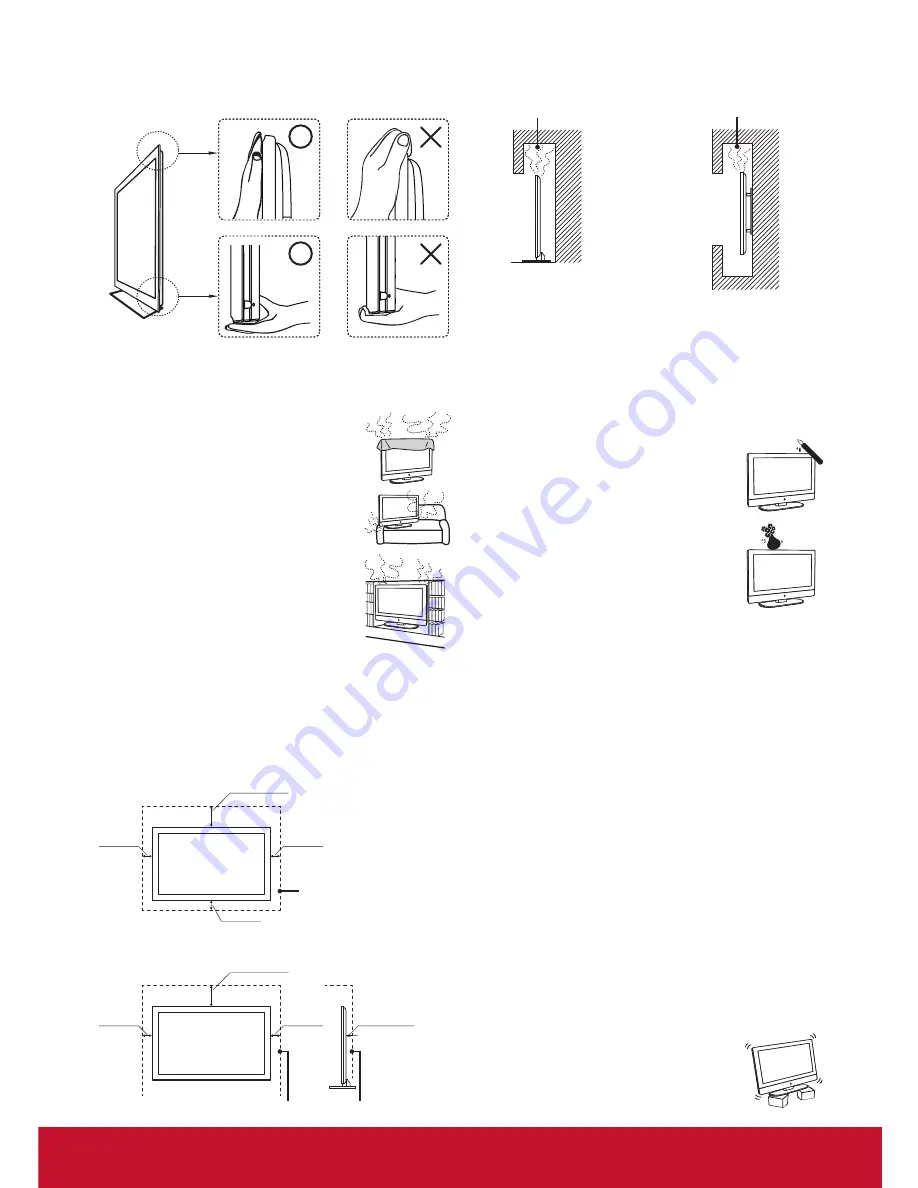
vi
When lifting or moving the TV, hold it securely from the bottom.
•
Place your palm directly under the panel.
VENTILATION
Slots and openings in TV are provided for ventilation.
To ensure reliable operation of the TV and
to protect it from overheating, be sure these
openings are not blocked or covered.
The TV may accumulate dust and get dirty if
proper ventilation is not provided. For proper
ventilation, follow the following guidelines:
Never install the TV face up, down or sideways.
•
Never install the TV turned over or upside down.
•
Never cover the slots and openings with a cloth
•
or other materials.
Never block the slots and openings by placing
•
the TV on a bed, sofa, rug or other similar
surface.
Never place the TV in a confined space, such
•
as a bookcase or built-in cabinet, unless proper
ventilation is provided.
Leave some space around the TV set as shown below. Otherwise,
air-circulation may be inadequate and cause overheating, which
may cause a fire or damage to the TV set.
Installed on the wall
Leave at least this space around the set.
Installed with stand
4 inches
(10 cm)
4 inches
(10 cm)
2.375 inches
(6.03 cm)
11.875 inches
(30.16 cm)
4 inches
(10 cm)
4 inches
(10 cm)
4 inches
(10 cm)
11.875 inches
(30.16 cm)
Do not install the TV set as follows:
Air circulation is blocked. Air circulation is blocked.
Objects and ventilation holes
Never push any objects into the slots on the TV cabinet as they
may touch dangerous voltage points or short out parts that could
result in a fire or an electric shock. Do not place any objects on the
TV.
MOISTURE
Moisture and flammable objects
Keep the product away from moisture. Do not
•
expose this appliance to rain or moisture. Do
not place objects filled with liquids, such as
vases, on the TV.
Do not use power-line operated TV sets
•
near water, such as in places like a bathtub,
washbowl, kitchen sink, laundry tub, a wet
basement, or near a swimming pool, etc. It may
cause fire or electric shock.
Do not let this TV get wet. Never spill liquid
•
of any kind on the TV. If water penetrates into
the product, unplug the power cord and contact
ViewSonic.
Do not operate the TV when wet. It may result in electric shock
•
or damage to the TV.
To prevent fire, keep flammable objects or open flame (e.g.
•
candles) away from the TV.
INSTALLATION
Optional wall mount
To do Wall mount installation, you need a Wall-Mount Bracket.
When installing or removing the TV using the Wall-Mount
Bracket, be sure to use qualified contractors. If not properly
secured during installation or removal from the Wall-Mount
Bracket, the TV may fall and cause serious injury.
When installing the TV using a Wall-Mount Bracket, make sure
•
you follow the operating instructions supplied with the Wall-
Mount Bracket.
Attach the brackets supplied with the Wall-Mount Bracket.
•
The TV is not designed for hanging from the ceiling. It may fall
•
and cause serious injury.
Placement
The TV should be installed near an easily accessible AC power
outlet.
Observe the following to prevent the TV from
falling from the stand or wall mount.
Place the TV on a stable, level surface.
•
Do not hang anythin
•
g on the TV. Do not allow
children to climb on the TV.
Do not install the TV
Содержание VS14652-1M
Страница 55: ......









































