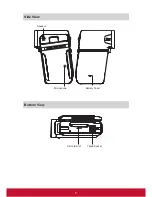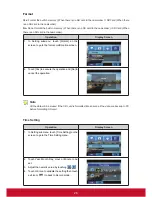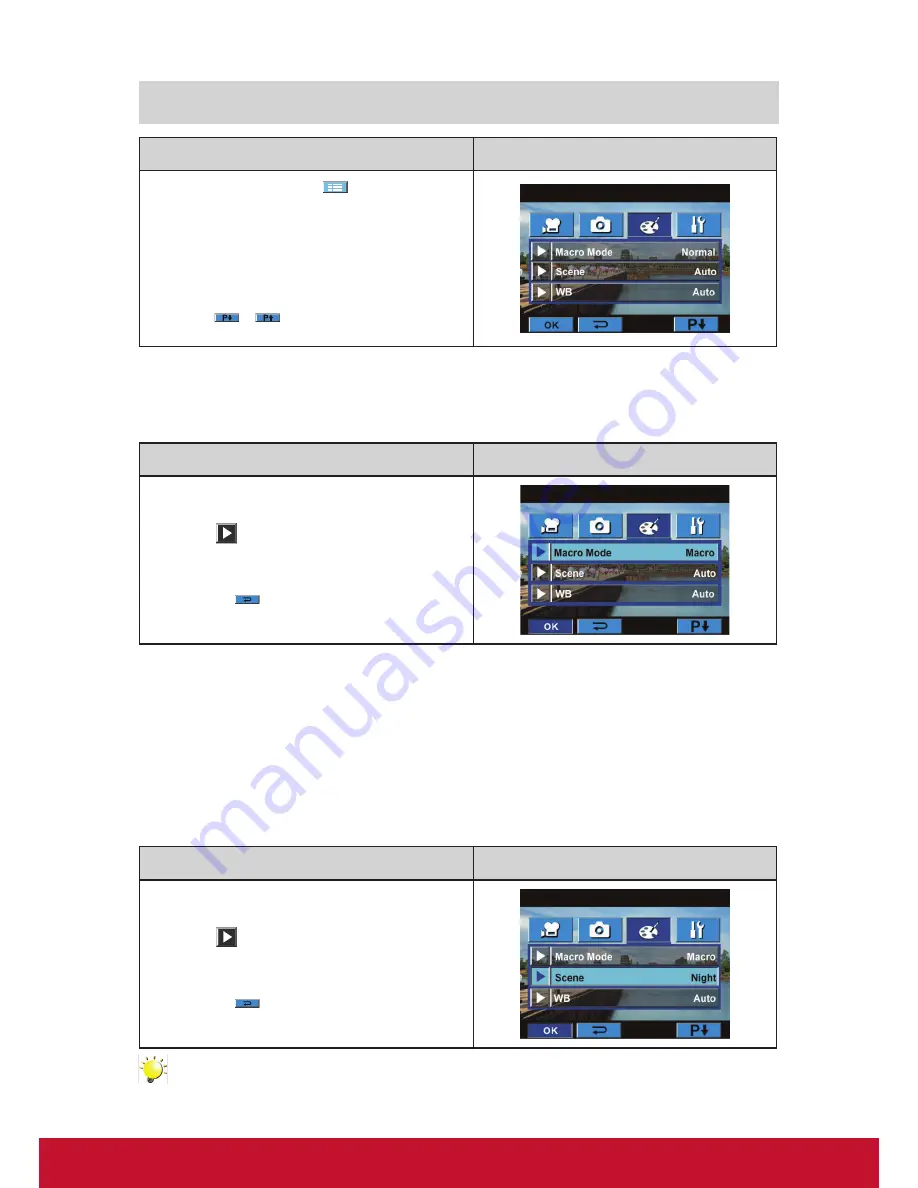
16
Effect Submenu Setting
Operation
Display Screen
1. In Record Mode, touch
(on-screen icon) to
enter record menu screen.
2.
Touch [Effect] icon on the screen. Submenu of
Effect will pop out on the screen.
3.
The Effect
submenu contains 4 options--Macro
Mode, Scene, WB, and ISO--for you to adjust
the camcorder setting.
4. Touch
/
on the screen to change the
page.
Macro Mode
With Macro Mode set to Macro, you could take closer movies/images of objects in distance of 1cm to
80cm.
Operation
Display Screen
1. In
Effect
submenu
, touch [Macro Mode] on the
screen.
2. Touch
on the screen to choose Macro or
Normal.
3. Touch OK icon to validate the setting then touch
exit icon (
) to back to Record mode.
Scene
You can select the mode according to the scene condition.
•
Auto:
Shoot without any special effect on the image.
•
Skin:
Shoot with an effect that
makes skin tones more natural.
•
Night
: Use Night mode for night scenes or low light conditions.
•
Backlight:
You can take shots when bright light is behind the subject.
•
B/W:
The image is converted to black-and-white.
•
Classic:
The image is converted to sepia look is applied to the image.
•
Negative:
The image is converted as the negative of the normal
Operation
Display Screen
1. In
Effect
submenu
, touch [Scene] on the
screen.
2. Touch
on the screen to move between 7
settings.
3. Touch OK icon to validate the setting then touch
exit icon (
) to back to Record mode.
Note
To avoid blurry pictures, place the camcorder on a flat, steady surface, or use a tripod when take
shots in Night mode.
Содержание VC415
Страница 6: ...1 ViewSonic Digital Video Camcorder...
Страница 10: ...5 Side View Bottom View Microphone Battery Cover Speaker SD card Slot Tripod Socket...
Страница 40: ...35 8 Click Upload Videos to upload the video s...
Страница 49: ...44...