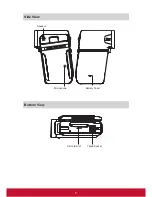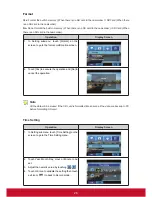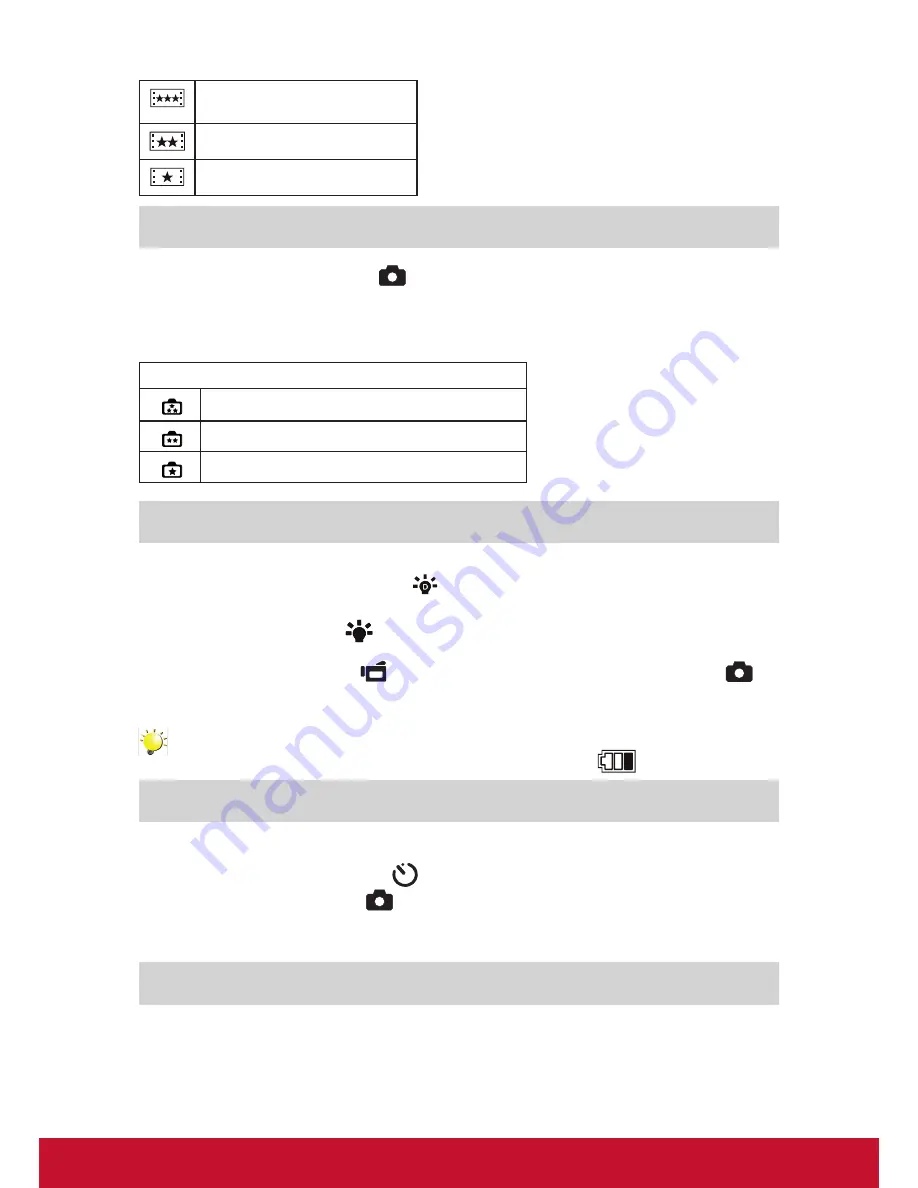
11
WVGA (60fps)
VGA (30fps)
QVGA (30fps)
Picture Recording
•
Press the Picture Shutter Button (
) halfway down till the focusing frame turns from white to
green. Then, press the Picture Shutter Button fully down to take picture.
• Press RECORD/PLAY Button to view the picture.
•
Three resolution settings are available:
Image Quality
High Quality:
12 Mega Pixels
Standard Quality:
5 Mega Pixels
Low Quality:
3 Mega Pixels
Using Digital Light or Light Function
•
To use light function:
1.
Press Right Key, the Digital Light icon
(
) will appear on the screen to extend dynamic range for
backlight and high contrast sense so that the objects will be brighter and clearer.
2. Press again,
the Light icon(
) will appear on the screen. The light will be turned on and keeps
providing light.
3. Press Movie Shutter Button (
) to start recording or press Picture Shutter Button (
) to
take picture.
4. Press Right Key again to suspend the light.
Note
The light will be disabled automatically when battery power is low (
).
Using Self-timer for taking pictures
• To use Self-timer:
1.
Press Left Key, the Self-timer icon(
) will appear on the screen.
2. Press Picture Shutter Button(
) to take the picture, the self-timer light on the front of the
camcorder blinks until the shutter operates (about 10 second later). The speed of blinking will
increase just before the picture is taken.
Using Zoom Function
• The zoom magnifies images when recording movies or taking pictures.
1.
To zoom in/out, press the Tele/Wide Button.
2. It can be set from
1X~5X (5X Optical zoom and 1X Digital zoom)/1X~20X (5X Optical zoom and
4X Digital zoom)
Содержание VC415
Страница 6: ...1 ViewSonic Digital Video Camcorder...
Страница 10: ...5 Side View Bottom View Microphone Battery Cover Speaker SD card Slot Tripod Socket...
Страница 40: ...35 8 Click Upload Videos to upload the video s...
Страница 49: ...44...