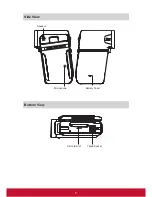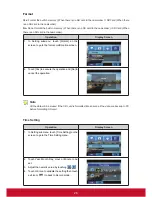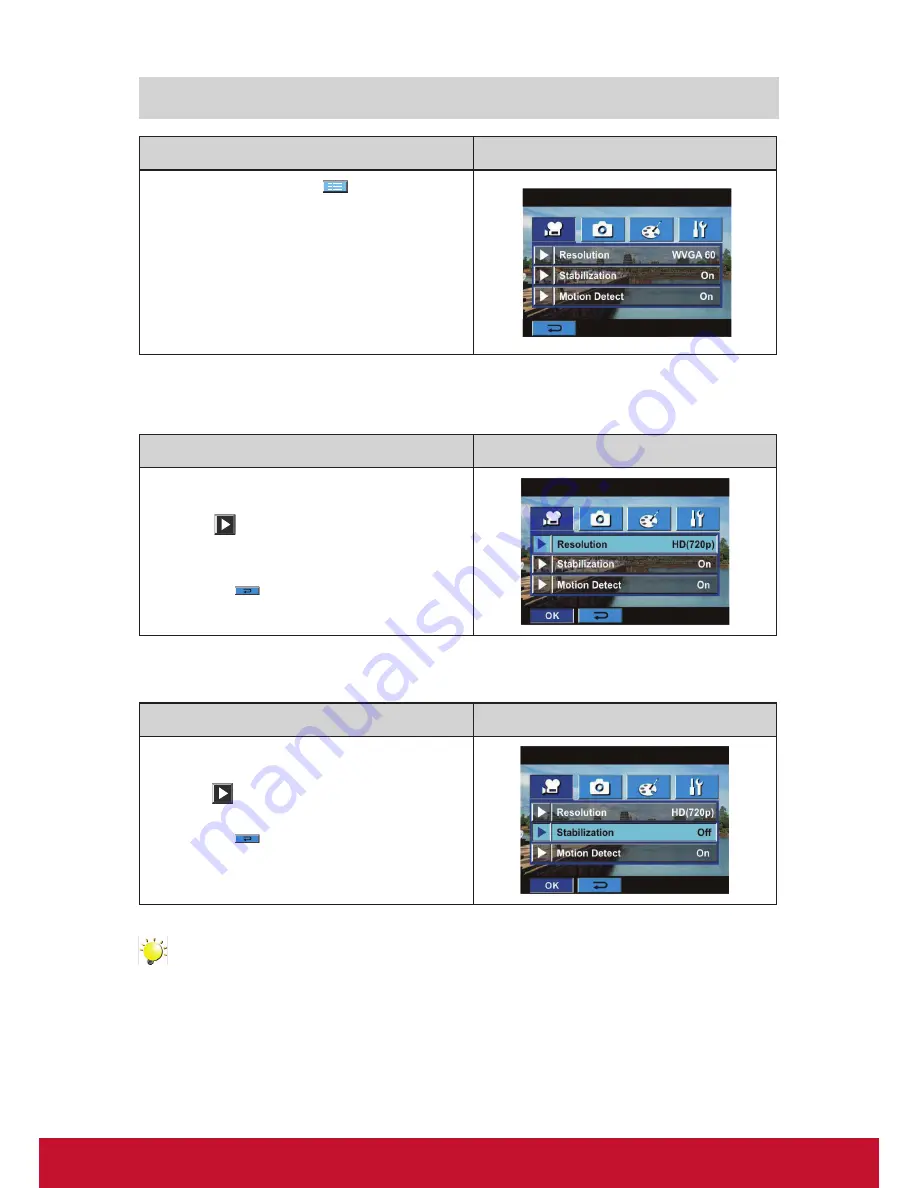
13
Movie Mode Submenu Setting
Operation
Display Screen
1. In Record Mode, touch
(on-screen icon) to
enter record menu screen.
2. Touch [Movie Mode] icon on the screen.
Submenu of Movie Mode will pop out on the
screen.
3.
The Movie Mode submenu contains 3 options--
Resolution, Stabilization, and Motion Detect--f
or
you to adjust the camcorder setting.
Movie Resolution
Operation
Display Screen
1. In Movie Mode submenu, touch [Resolution] on
the screen.
2. Touch
on the screen to move between five
settings.
3. Touch OK icon to validate the setting then touch
exit icon (
) to back to Record mode.
Stabilization
Operation
Display Screen
1.
In Movie Mode submenu, touch [Stabilization]
on the screen.
2. Touch
on the screen to choose On or Off.
3. Touch OK icon to validate the setting then touch
exit icon (
) to back to Record mode.
Note
Stabilization doesn’t support HD(1080p) and WVGA(60fps).
Содержание VC415
Страница 6: ...1 ViewSonic Digital Video Camcorder...
Страница 10: ...5 Side View Bottom View Microphone Battery Cover Speaker SD card Slot Tripod Socket...
Страница 40: ...35 8 Click Upload Videos to upload the video s...
Страница 49: ...44...