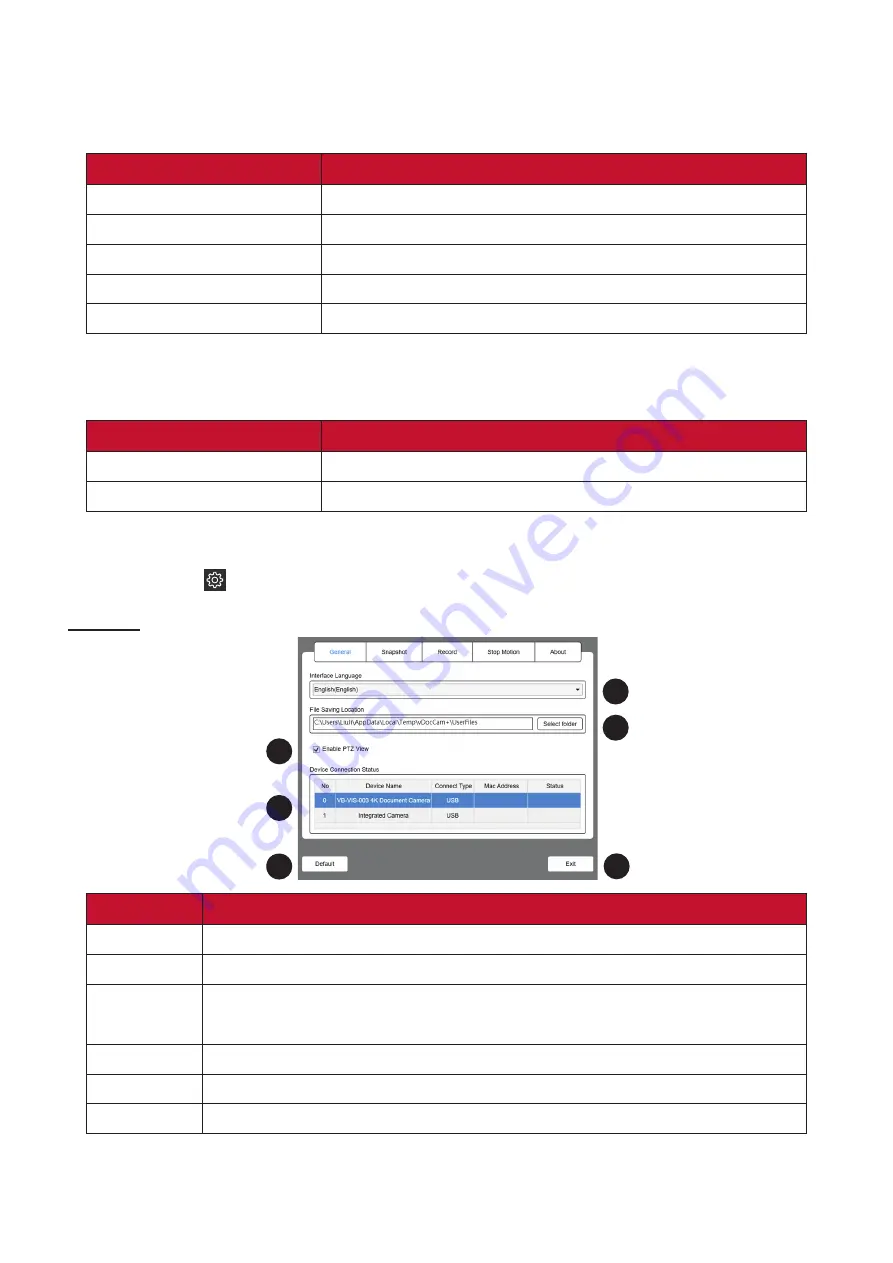
18
6. Thumbnail List (Side Toolbar)
Right click on a thumbnail on the right-side and the following options will be
available:
Option
Description
Open
Open the file.
Copy
Duplicate the file.
Rename
Rename the file.
Delete
Delete the file.
Properties
Show the file’s information.
7. File Save Path Settings
Set the directory for saving files.
Button
Description
Select Folder
Select the save file destination.
Open Folder
Open the file location.
8. Settings Menu
Click the icon (
1
2
3
4
5
6
1
2
3
1
2
3
4
5
6
1
2
3
1
2
3
4
) to open the
Settings
menu.
General
1
2
3
4
5
6
1
2
3
1
2
3
4
5
6
1
2
3
1
2
3
4
Number
Description
1
Switch interface language.
2
Set the file saving location.
3
Enable PTZ (Point-Tilt-Zoom) view.
NOTE:
PTZ view only appears when zooming in on video.
4
Display current device connection status.
5
Restore the default settings.
6
Exit the
Settings
menu.













































