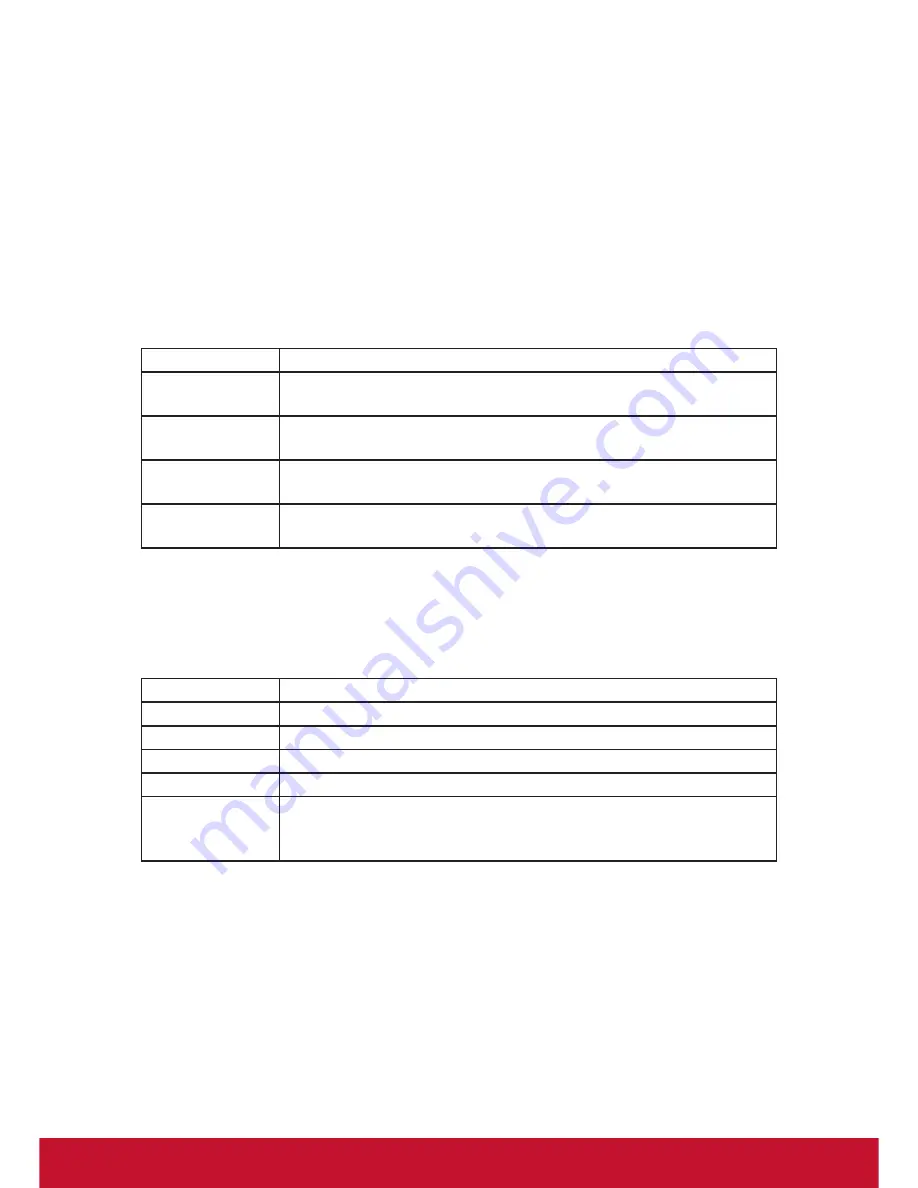
25
DHCP options (for Administrator)
DHCP options configuration is the preferred method for rolling out numerous thin
clients because it requires the least amount of work. The administrator only needs to
unbox the client, connect all the cables and power the device on. If the administrator
updates the client locally, they would need to configure each client individually, which
requires more effort.
DHCP server settings
A DHCP server is required to enable this feature. Administrators can set DHCP
server options as below:
Option
Description
fileserver
IP or host name of the FTP server. Option code “161” is recom-
mended.
rootpath
Path of the FTP directory for the configuration file and firmware
update packages. Option code “162” is recommended.
user-name
Username to login File server. Option code “184” is recommend-
ed.
pass-word
Password to login File server. Option code “185” is recommend-
ed.
Client settings
By default setting, network is set to DHCP and a client will automatically update
specific client’s configuration and firmware according to the following option settings
inside the booting process. This feature will enable only if network is set to DHCP.
Note that the changes will take effect after reboot.
Option
Description
File Server
Option fileserver code on DHCP server. Default setting is “161”.
Root Path
Option rootpath code on DHCP server. Default setting is “162”
Username
Option user-name code on DHCP server. Default setting is “184”
Password
Option pass-word code on DHCP server. Default setting is “185”
Enable DHCP
Automatic Up-
grade
Checked this will enable automatic upgrade specific configura
-
tion and firmware update packages from DHCP server when
client booting.
Содержание SD-T245
Страница 43: ......













































