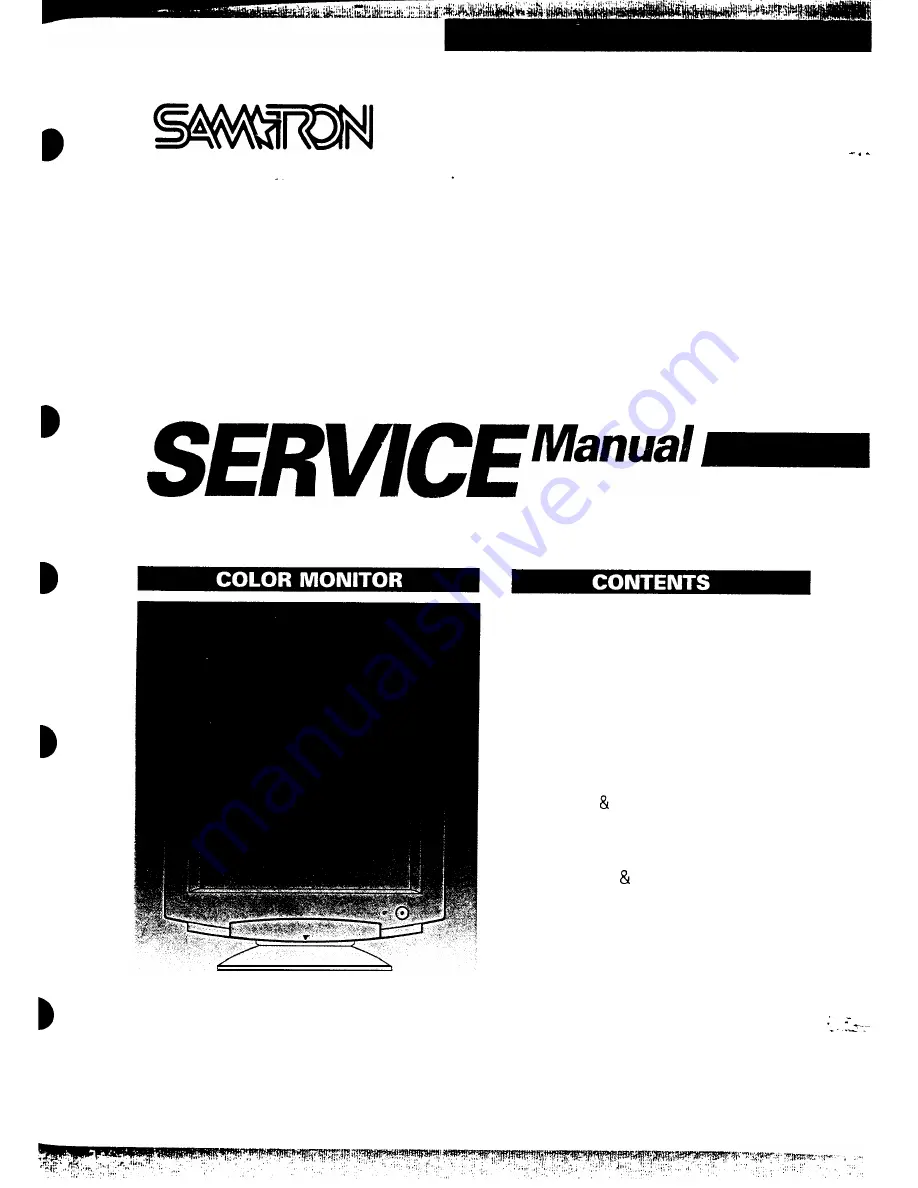
COLOR MONITOR
SC-726GXL
1. Precautions
2. Reference Information
3. Product Specifications
4. User Controls
5. Disassembly & Reassembly
6. Alignments Adjustments
7. Troubleshooting
8. Exploded View Parts List
9. Servicing Diagrams
9-l. Block Diagram
9-2. Wiring Diagram
9-3. PCB Layout and Electrical Parts List
9-4. Schematic Diagram
Summary of Contents for SC-726GXL
Page 9: ...2 Reference Information 2 2 Semiconductor Lead Identification 2 4 SC 726GXL ...
Page 37: ...____ ____ c_ f _ __ h__ ___ ___ N N N ...
Page 38: ... 1 1 I 8 Exploded View and Parts List Memo ...
Page 39: ... t _ I_ ...
Page 40: ......
Page 41: ......
Page 42: ......
Page 43: ......
Page 44: ......
Page 45: ......
Page 46: ......
Page 47: ......
Page 48: ......
Page 49: ......
Page 50: ......
Page 51: ......
Page 52: ......
Page 53: ......
Page 54: ......
Page 55: ......
Page 56: ......
Page 57: ......
Page 58: ......
Page 59: ......
Page 60: ......
Page 61: ......
Page 62: ......
Page 63: ......
Page 64: ......
Page 65: ......
Page 66: ......
Page 67: ......
Page 68: ......
Page 69: ......
Page 70: ......
Page 71: ......
Page 72: ......
Page 73: ......
Page 74: ......
Page 75: ......
Page 76: ......
Page 77: ......
Page 78: ......
Page 79: ......
Page 80: ......
Page 81: ......
Page 82: ......
Page 83: ......
Page 84: ......
Page 85: ......
Page 86: ......
Page 87: ......
Page 88: ......
Page 89: ......
Page 90: ......
Page 91: ......
Page 92: ......
Page 93: ......
Page 94: ......
Page 95: ......
Page 96: ......
Page 97: ......
Page 98: ......
Page 99: ......
Page 100: ......
Page 101: ......
Page 102: ......
Page 103: ......
Page 104: ......
Page 105: ......
Page 106: ......
Page 107: ......
Page 108: ......
Page 109: ......
Page 110: ......
Page 111: ......
Page 112: ......
Page 113: ......
Page 114: ......
Page 115: ......


































